
Program Overview
The goal of this module is to conduct a pig operation using a cleaning pig on a 12-inch gas line. You will have to go through all of the operational steps of preparing, launching, and then receiving the pig.
For a video walkthrough of the module, click this link: Pipeline Pigging Trainer Walkthrough
Tools
-
Laser Pointer — to interact with menus in this experience, aim your laser pointer at the item you wish to interact with and pull the trigger on your controller to select it.
-
Radio — to call station control or checkpoint personnel, grab the radio located on the left side of your belt.
-
To navigate between communication options — to move the selection cursor, move the controller Thumbstick in the direction of the option you wish to select.
-
To make a selection — press the Thumbstick on your controller.
-
To exit the Radio menu — select the Close Radio Menu button or press the Grip button on your controller to drop the radio:

-
-
Pull Tool — to insert the pig in the launcher or remove it from the receiver, grab the tool and place the correct end of the tool near the pig. Once close enough to the pig, the pull tool will snap in place and perform the step for you.
User Controls
PICO Headsets
-
X, A — Teleport
-
Y, B — Toggle Laser Pointer
-
Triggers — Use Laser Pointer
-
Grip Buttons — Grab / Release Tools, Grab Radio
-
Press Thumbsticks — Select Option within Radio Menu
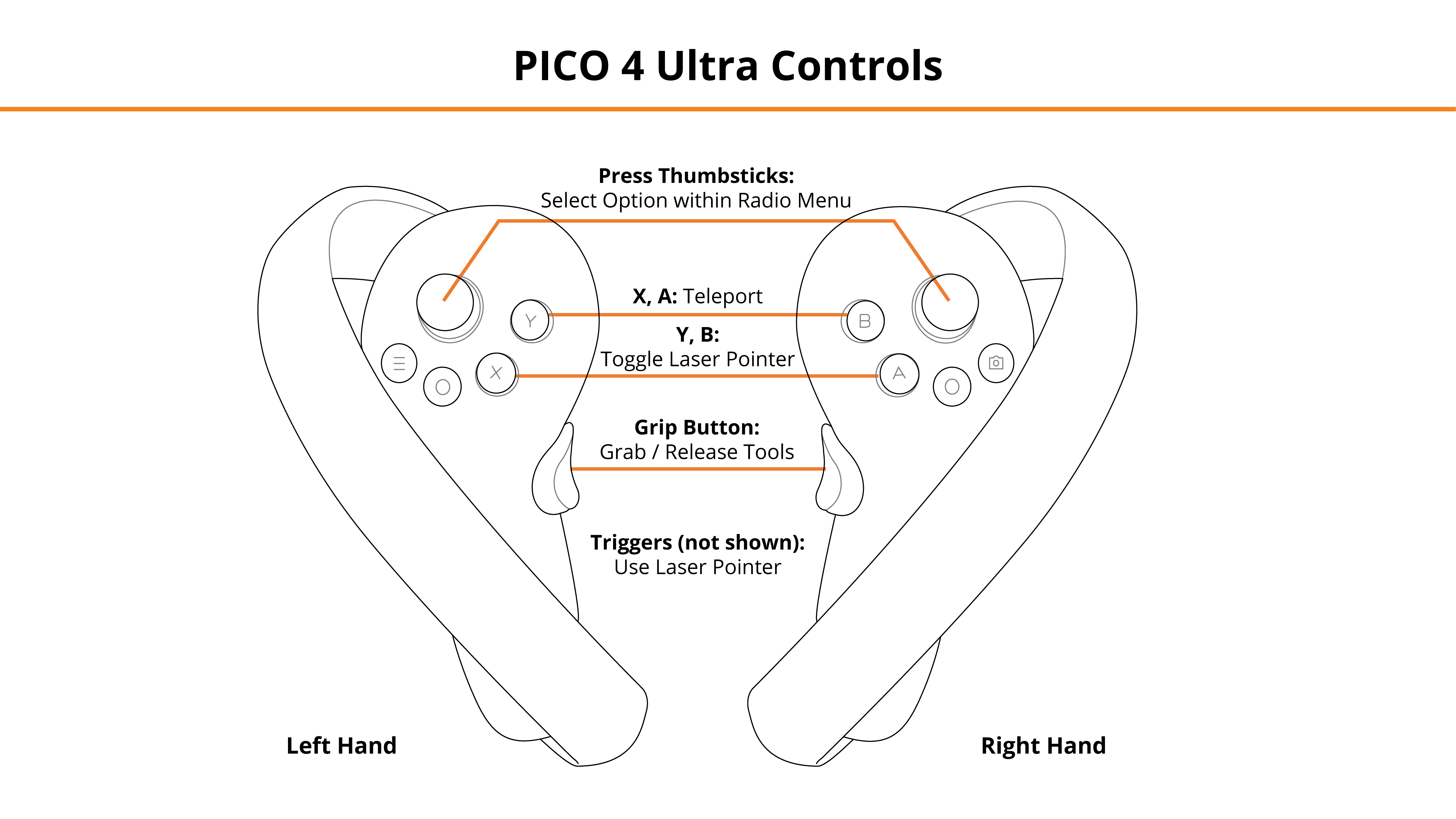
Entering the Experience
Login and Authentication
To use this experience, you must log in using a PIXO account created by the organization’s administrator, or by a PIXO VR Representative. The login must be performed from a headset that is connected to the internet for authentication to work successfully.
Tip: Select the Remember me flag to save your login credentials for your next session.
-
Enter your PIXO credentials in the corresponding fields, then select Sign In.
-
Once logged in, you will proceed to the lobby.
Lobby
After logging in, you will proceed to the lobby, where you can choose between Practice or Evaluation mode.
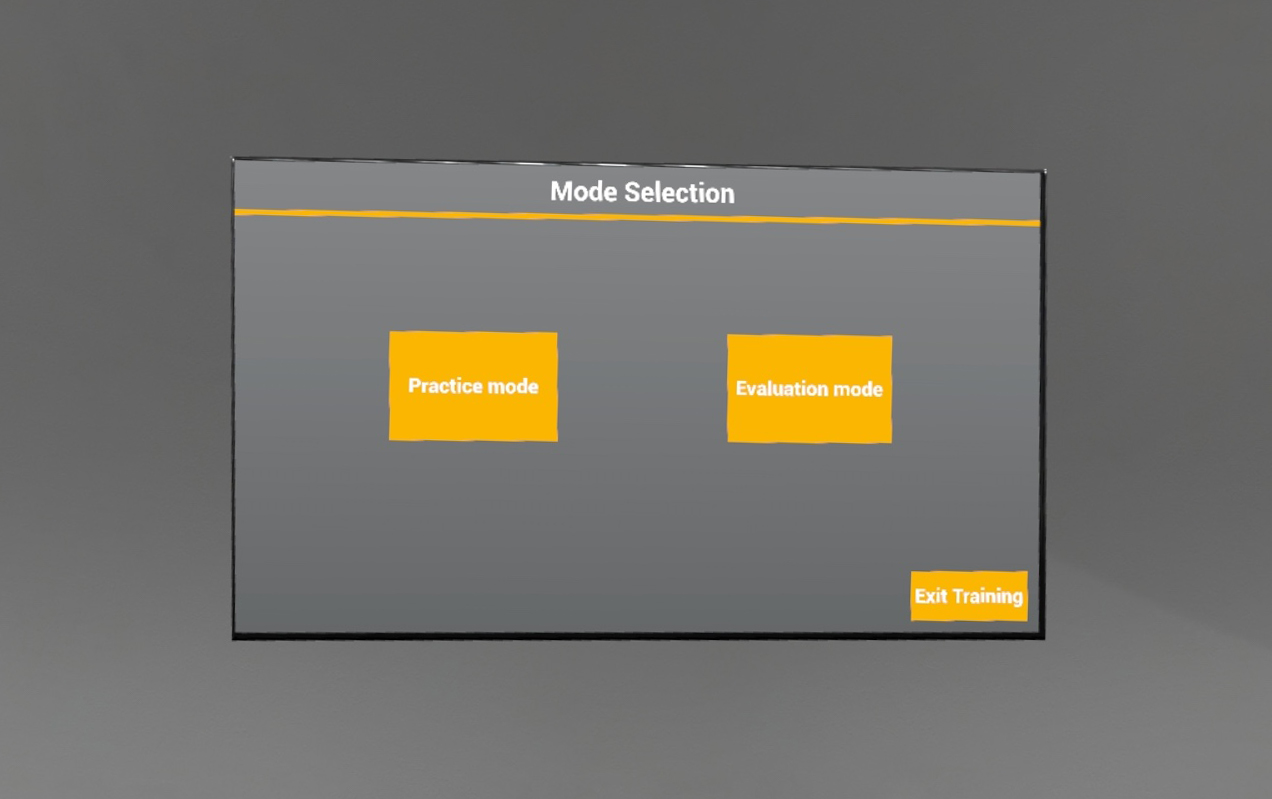
To exit the lobby, select the Exit Training button.
Experience Walkthrough
You will go through two separate scenarios where you will conduct a pig operation using a cleaning pig on a 12-inch gas line.
Tip: If you get lost at any point, check the placards detailing the scenario steps and maps:
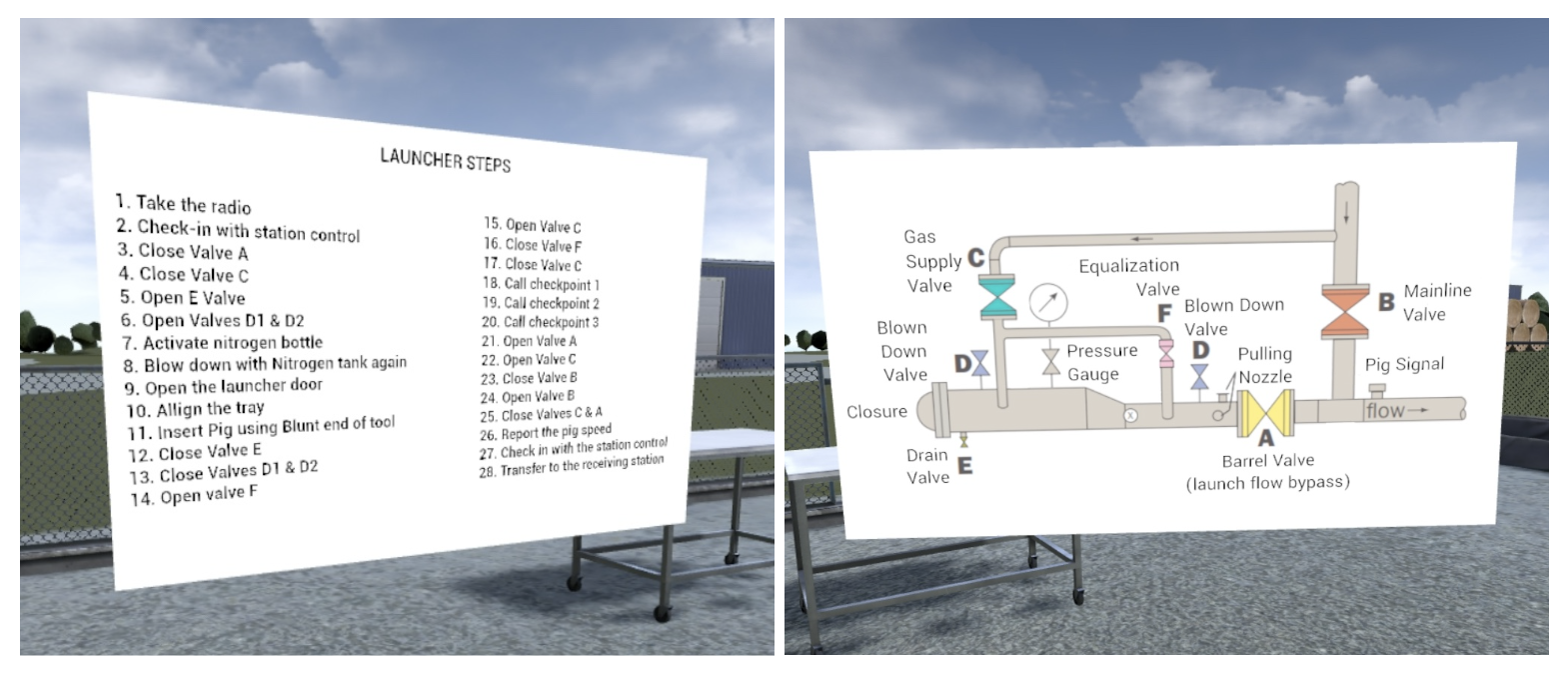
To exit the scenario, walk back to your Vehicle and select the Exit Scenario button.
Pig Launch
-
Check in with Station Control using your Radio (located on the left side of your belt)
-
Select Station Control option
-
Select Ready for Inspection
-
-
Configure Valves
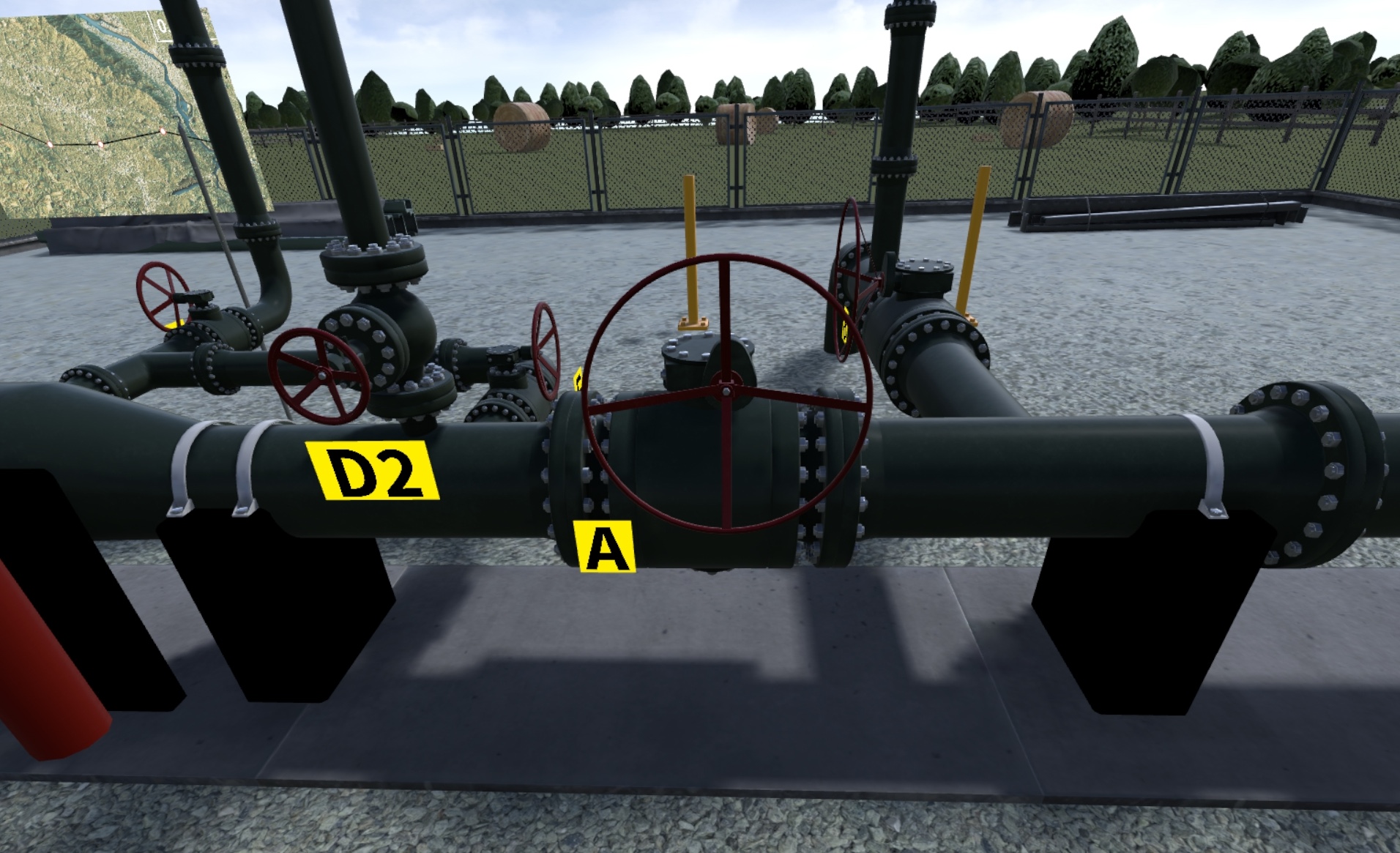
-
Activate Nitrogen Bottle

-
Activate Nitrogen Bottle Again (repeat last step)
-
Open Launcher Door
-
Align the Tray (select the pig with your laser pointer)

-
Insert Pig into Pipeline using the Pull Tool
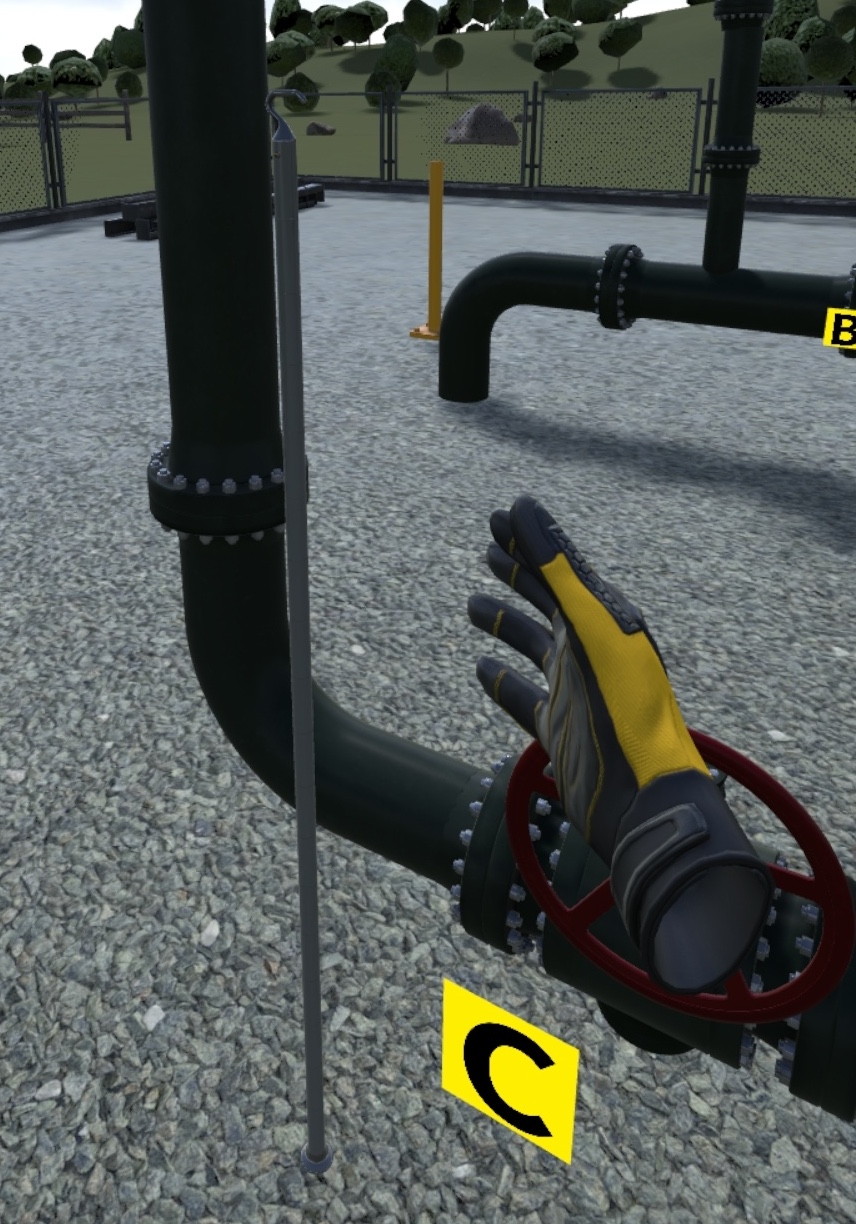
-
Configure Valves
-
Call Checkpoint 1, 2 + 3 with your Radio
-
Tip: After Checkpoint 2 checks in, make sure to contact station control if the pig is traveling too slow or too fast.
-
-
Configure Valves
-
Report Pig Speed and Contact Station Control with your Radio

-
Transfer to the Receiving Station
-
Radio > Station Control > Transfer to Receiving Station
-
Walk to your Vehicle and select it with your laser pointer
-
Select Go to Receiving Station
-
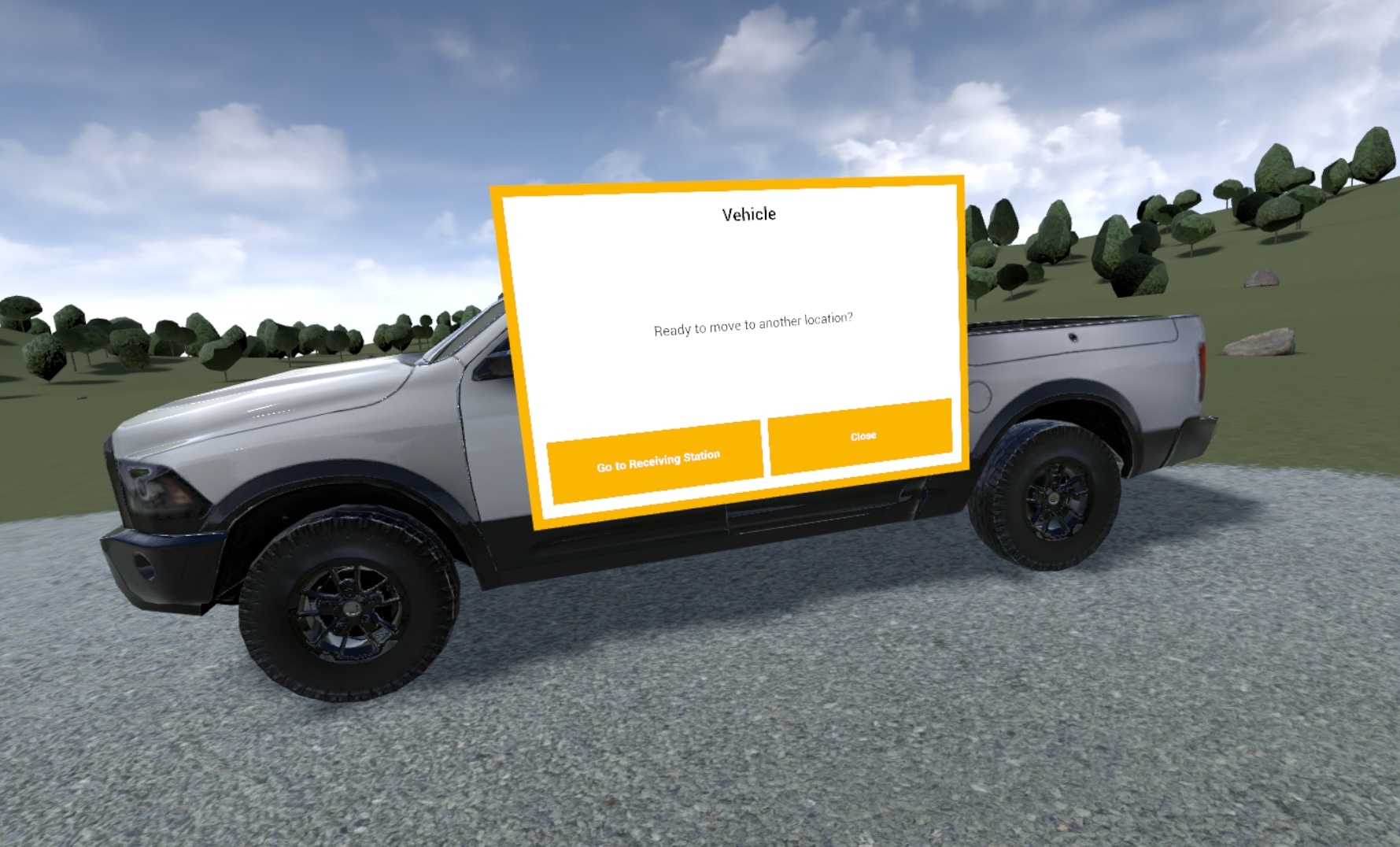
Pig Reception
Once you have transitioned to the receiving area, the pig is close to arrival.
-
Configure Valves
-
Place Tarp underneath Barrel Door (tarp will snap into place when close enough to the door)

-
Configure Valves
-
Open Receiver Door
- Remove Pig from the Barrel using the hook end of the Pull Tool (tool will snap in place when close enough to the pig)

-
Contact Station Control and Inform of Test Completion using your Radio
-
End of Experience
Experience End
At the end of the assessment, you will be taken to the Review Room to see your results:
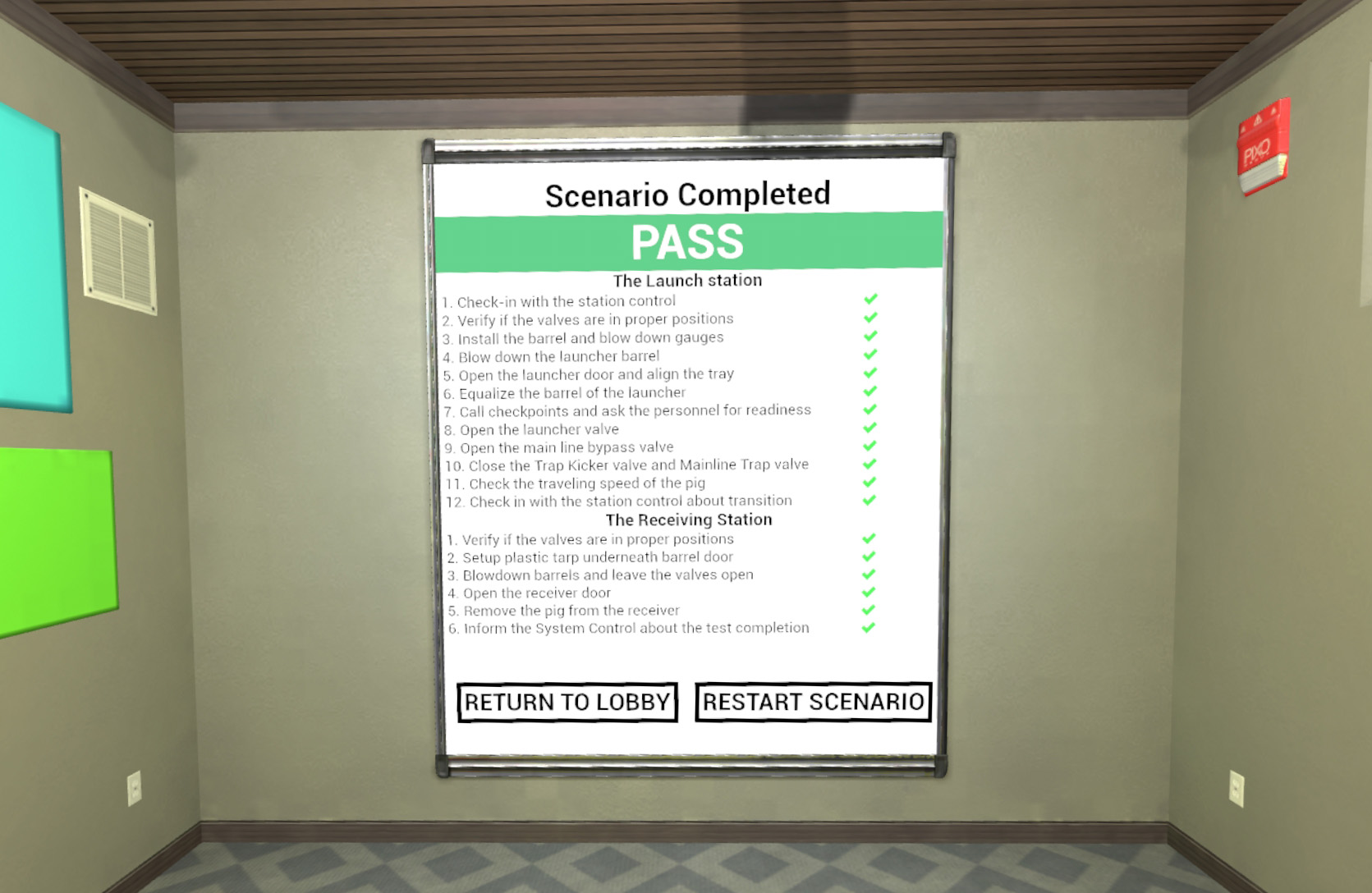
When finished reviewing your score, select the Return to Lobby button to exit or the Restart Scenario button to try again.
Questions and Support
If you have any issues, please contact our tech support team at [email protected]



