
Program Overview
In this training module, you will select personal protection equipment (PPE) based on the working environment you are about to visit. After entering the facility, you will be assessed on the equipment you chose.
For a video walkthrough of the module, click this link: PPE Protect Yourself Walkthrough
Core Learning Objectives
You will have access to four different environments — the Hydrocarbon Plant, Maintenance Workshop, Construction Site and Chemical Warehouse, during which you will have to:
- Learn the requirements for selection and use of personal protective equipment (PPE)
- Learn the differences between wearing PPE during visits to a specific facility
Functionality
-
Using your Virtual Hands
-
Activating Green Buttons — physically press the button using virtual hands
-
Opening Doors — grab the door handle while holding the controller trigger, then push forward
-
-
Exiting a Scenario — to exit a scenario, open the Facility Door in the Locker Room
User Controls
PICO, Meta Quest & HTC VIVE Focus 3 Headsets
-
Triggers — Select / Grab
-
X, A — Teleport
See below for button positions on Meta Quest controllers.
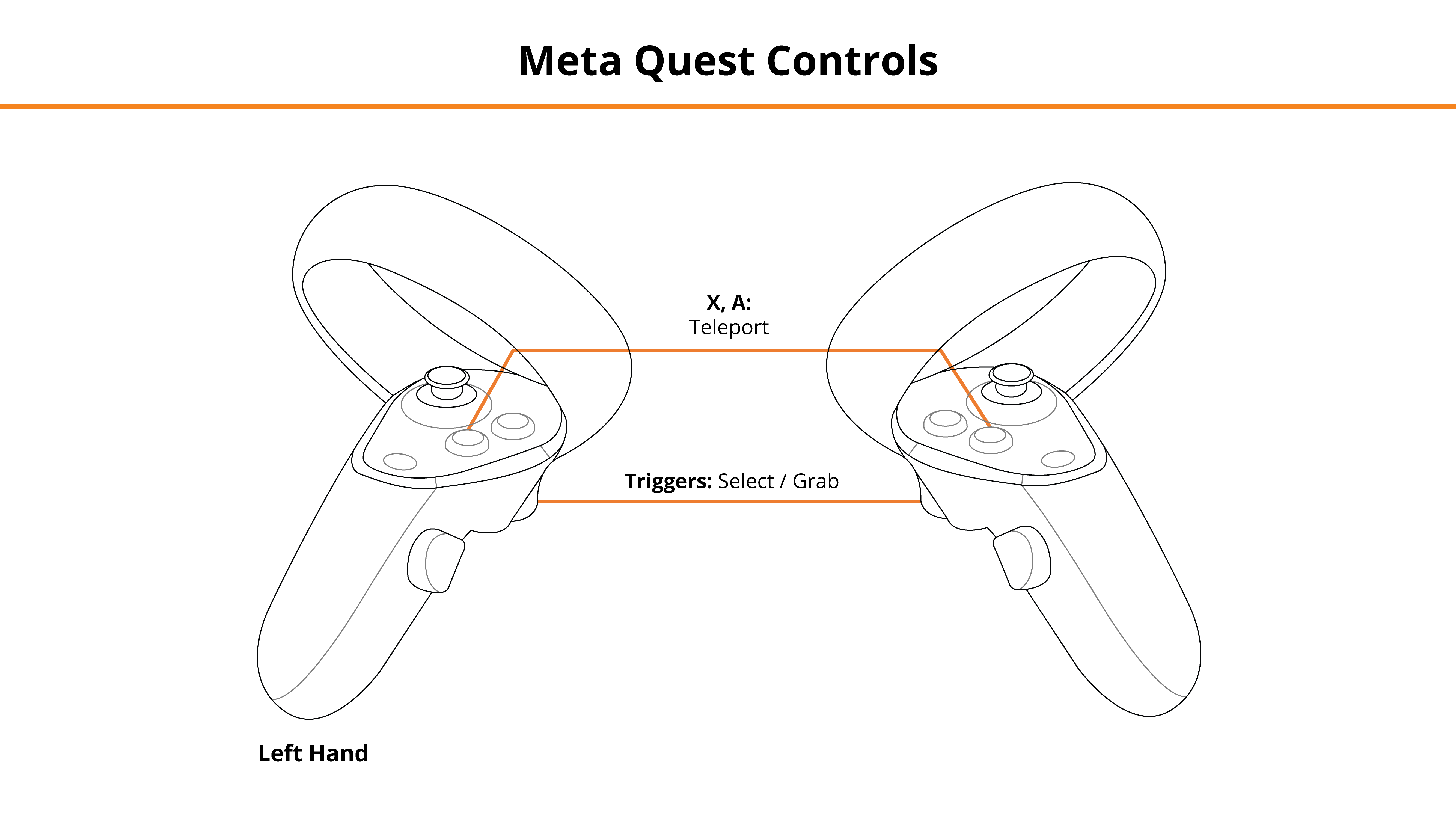
HTC VIVE Pro & Focus Plus Headsets
-
Triggers — Select / Grab
-
Trackpads — Teleport
See below for button positions on Vive Pro controllers.
Entering the Experience
Login and Authentication
To use this experience, you must log in using a PIXO account created by the organization’s administrator, or by a PIXO VR Representative. The login must be performed from a headset that is connected to the internet for authentication to work successfully.
Tip: Select the Remember me flag to save your login credentials for your next session.
-
Enter your PIXO credentials in the corresponding fields, then select Sign In.
-
Once logged in, you will proceed to the lobby.
Lobby
After logging in, you will proceed to the lobby. You can select between Tutorial or Training:
-
Start Tutorial — Plays a short video going over basic controls and functionality.
-
You may also interact with shapes within the tutorial room to practice gripping objects.
-
-
Enter Training — Takes you to lobby, where you can select between four doors that correspond to different environments.
-
To interact with the door, grab the door handle while holding the controller trigger and push forward.
-
Experience Walkthrough
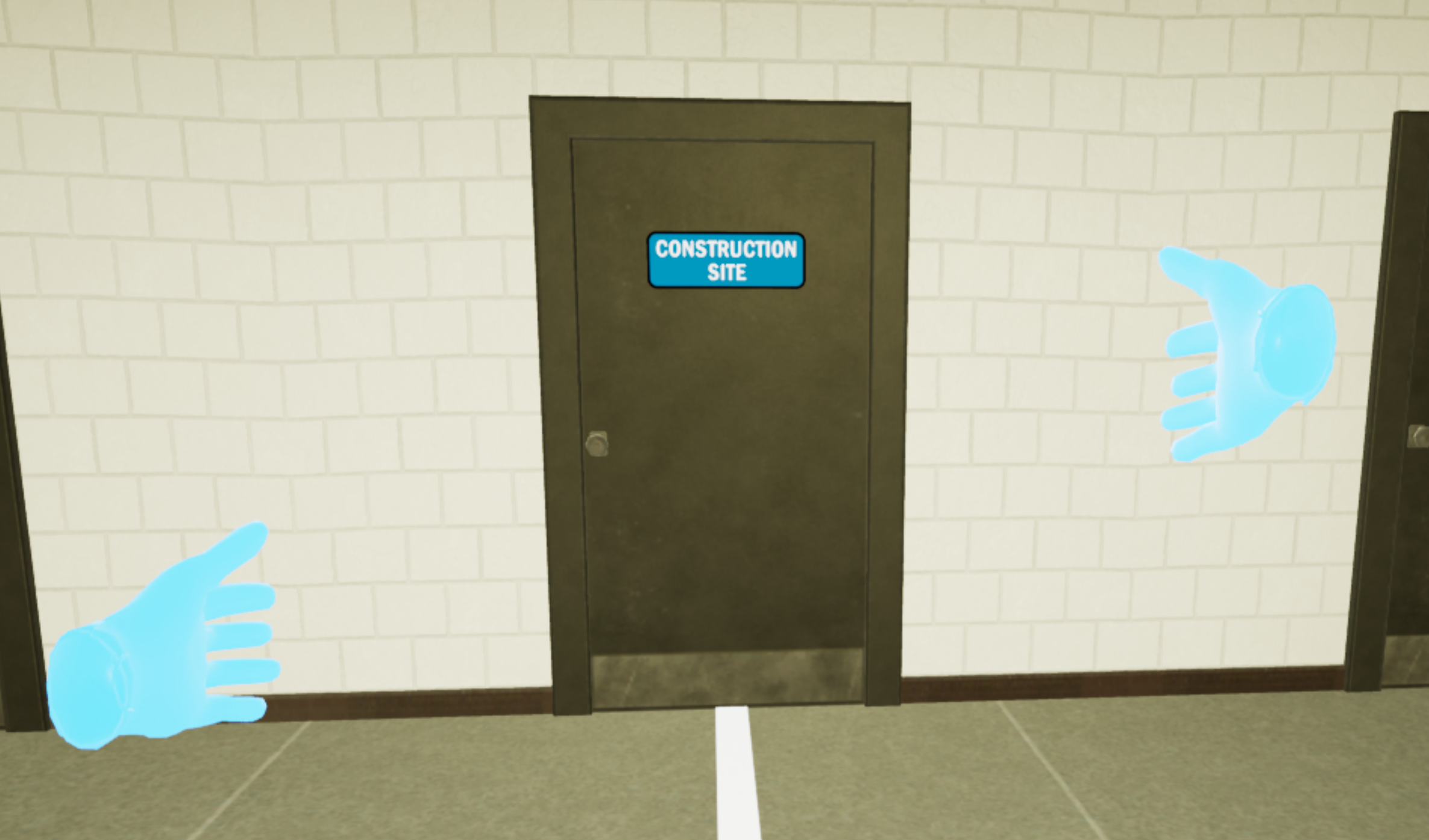
After selecting a level door, you will be taken to the Locker Room, where you will need to select the appropriate PPE for the scenario.
Scenario Steps
-
Open BOTH Wardrobes to View All PPE Options
-
Equip PPE
-
Select between Head, Eye, Face, Body, Hearing, Hand and Feet Protection, as well as Equipment (such as a Gas Monitor).
-
Hint: To equip PPE, grab the PPE item and pull it towards your body.
-
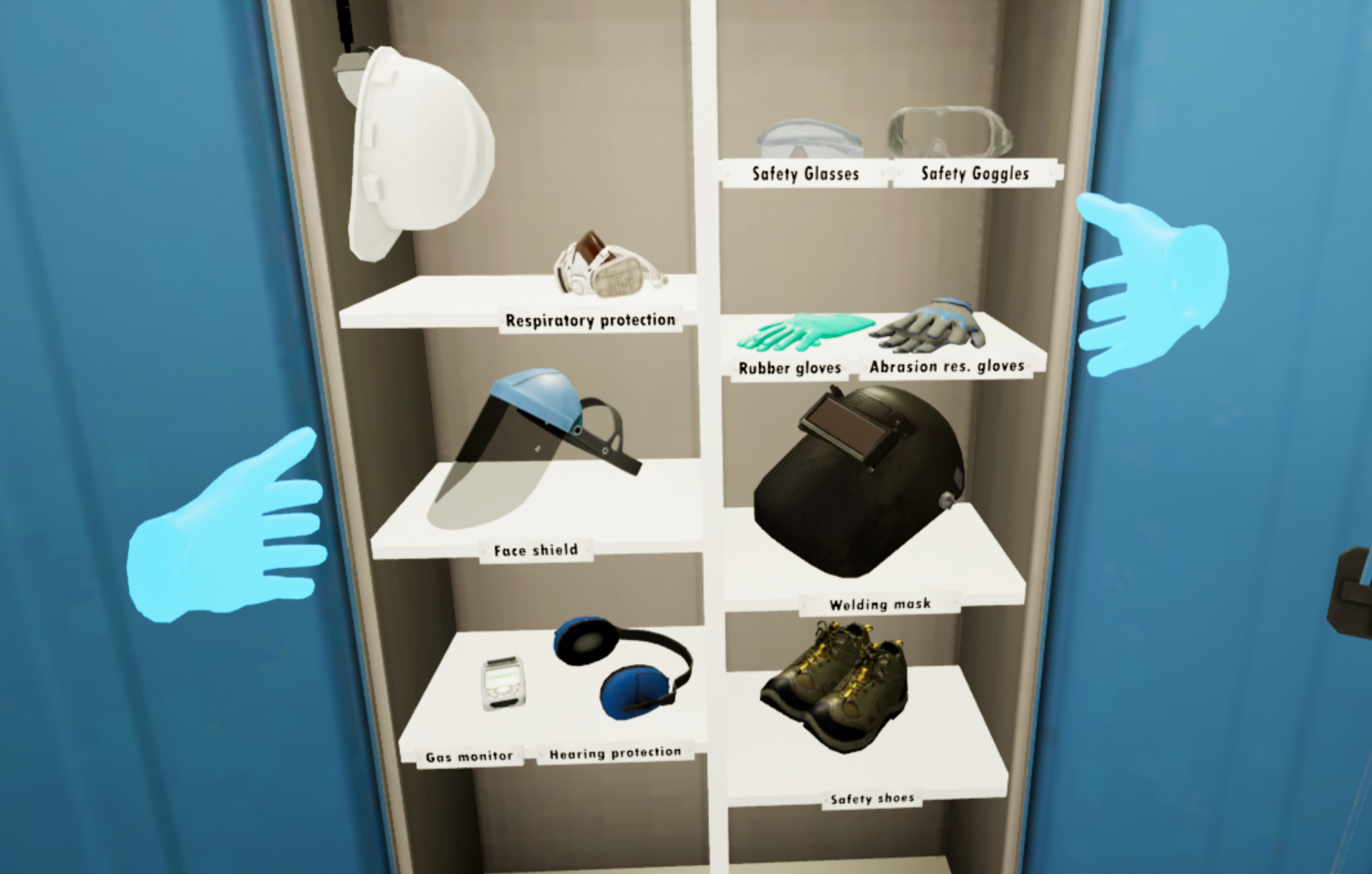
-
When finished, open the Facility Door in the Locker Room to end the scenario.
Review Performance
After completing the experience, you will receive a score from the outcome of your performance and a total score for your session.
In this module, you are graded on the following mission requirements:
- If Team Applied the Proper PPE
- Proper Hazardous Material(s) Identified
- Proper Vehicle Type Identified
- Proper Placards Identified
- Proper UN Numbers Identified
- Proper ERG Guide Selected
- Proper Approach Distance
- Proper Evacuation Distance
Questions and Support
If you have any issues, please contact our tech support team at [email protected]



