
Program Overview
In this scenario, you will have access to a simulated excavation site located close to the gas main. You will have to communicate with the digging crew in order to assure correct excavation procedure, recognize and react to abnormal operation conditions (AOC) which can potentially damage the gas pipeline.
Core Learning Objectives
-
Perform a damage prevention inspection during third-party excavation
-
Communicate with excavation crew to permit start/continuation/finish of the excavation works
-
Recognize and react to the AOC’s on various stages of the excavation process
Tools
-
Laser Pointer — to interact with menus and objects in this experience, aim your laser pointer at the item you wish to interact with and pull the trigger on your controller to select it
-
Intrinsically Safe Digital Measuring Tool — to take a measurement, aim the tool near the area that you want to take a measurement at and pull the trigger on your controller
User Controls
PICO & Meta Quest Headsets
- Triggers — Use Equipped Object, Use Laser Pointer
- Grip Buttons — Grab / Release Object
- X, A — Teleport
- Y, B
- Long Hold — Toggle Wrist Menu
- Short Press w/ Empty Hand — Toggle Laser Pointer
- Thumbsticks — Select Option in Wrist Menu
See below for button positions on Meta Quest controllers.
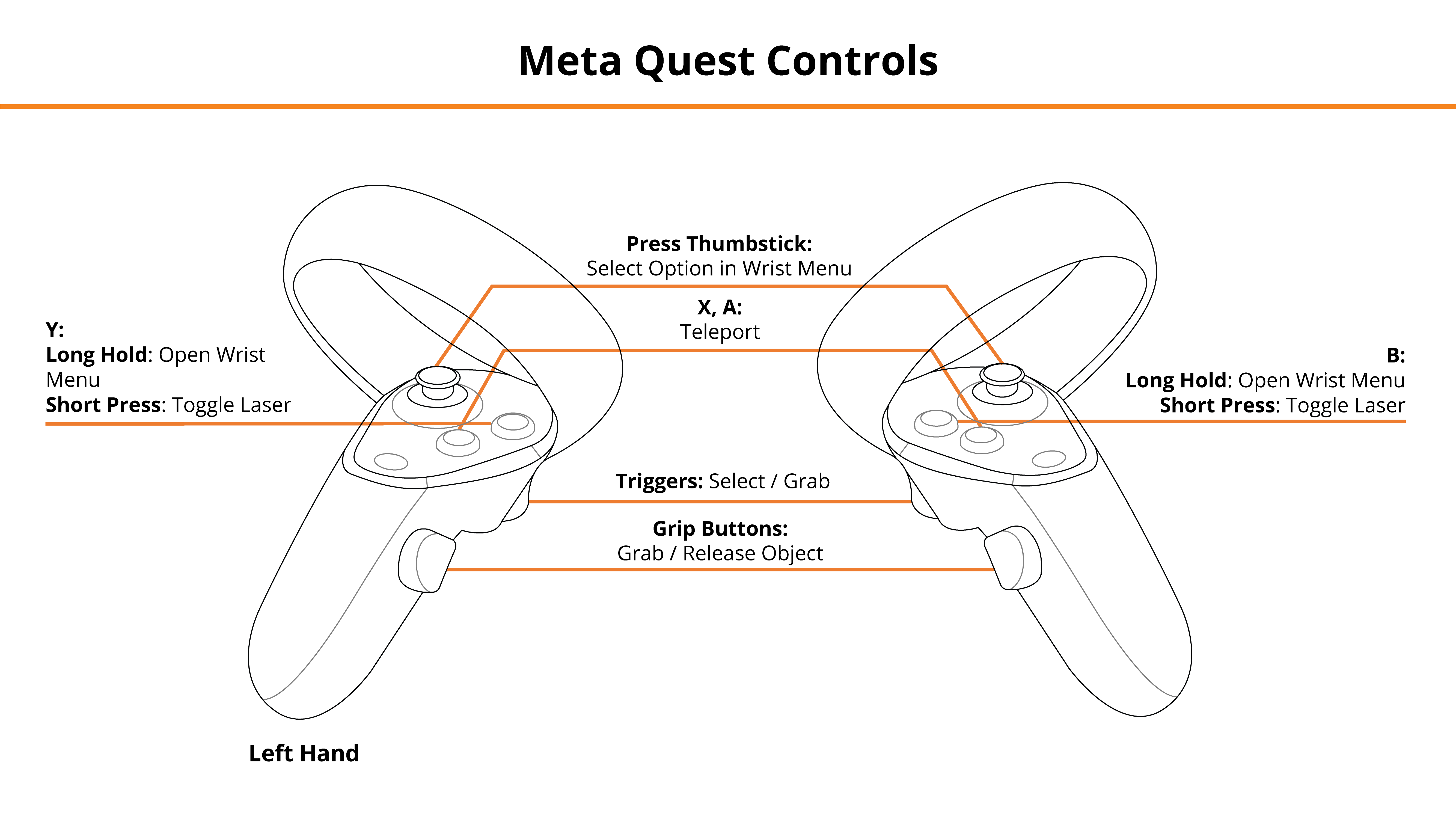
HTC Vive Pro and Focus Plus Headsets
- Menu Buttons
- Long Hold — Toggle Wrist Menu
- Short Press w/ Empty Hand — Toggle Laser Pointer
- Trackpads — Teleport, Select Option in Wrist Menu
- Grip Buttons — Grab / Release Tools
- Triggers — Use Selected Tool / Laser Pointer
See below for button positions on HTC Vive Pro controllers.
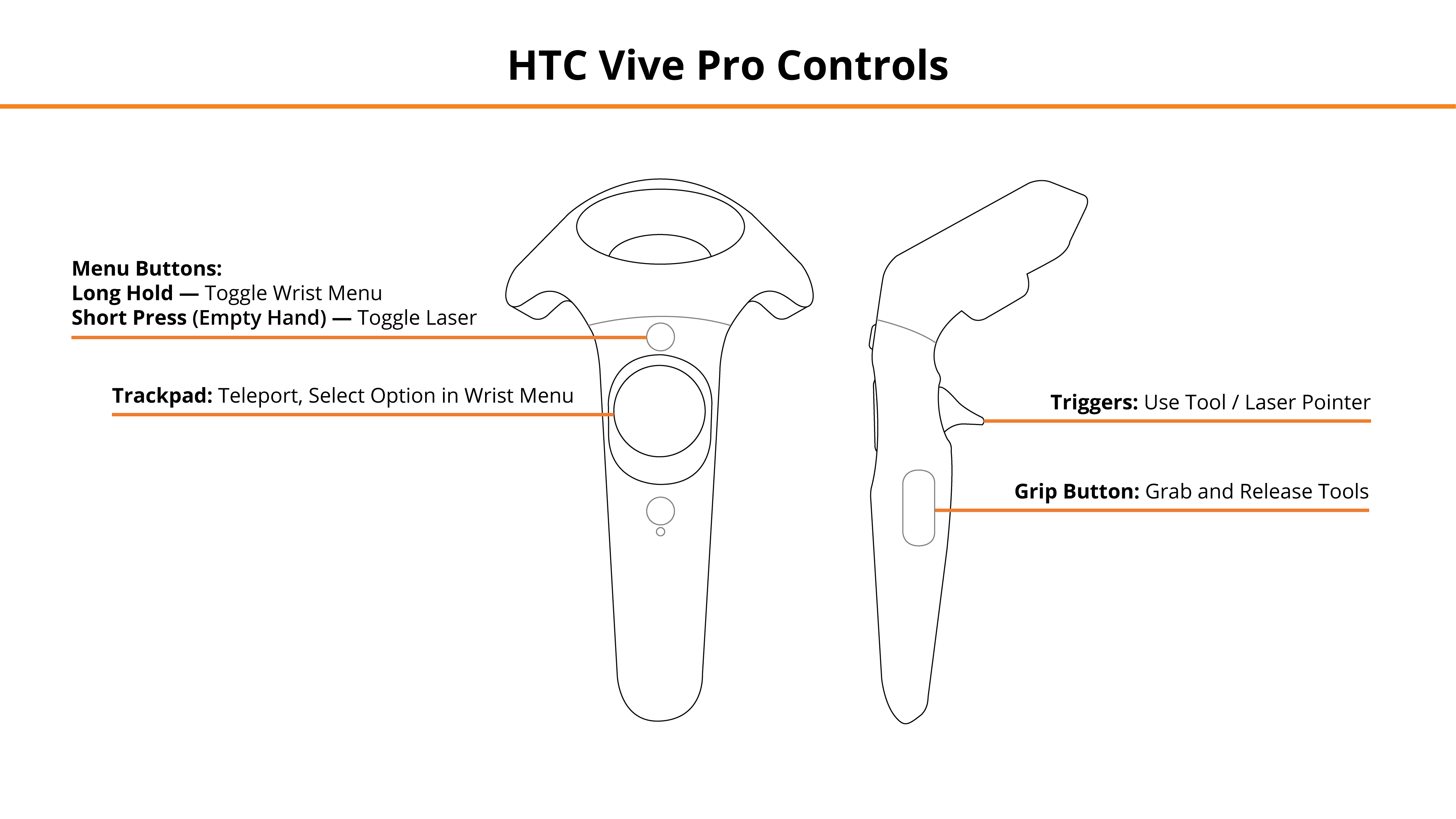
Desktop
- Mouse Left Click, Right Mouse Click — Left Hand Grip / Right Hand Grip
- Q, E — Select, Engage Tool
- Tab — Toggle Wrist Menu
- 1, 2, 3, 4 — Select Option in Wrist Menu
- R, T — Teleport
- Z, X — Switch Tool Mode (Left/Right Hand)
- F — Toggle Laser Pointer
See below for the desktop diagram.
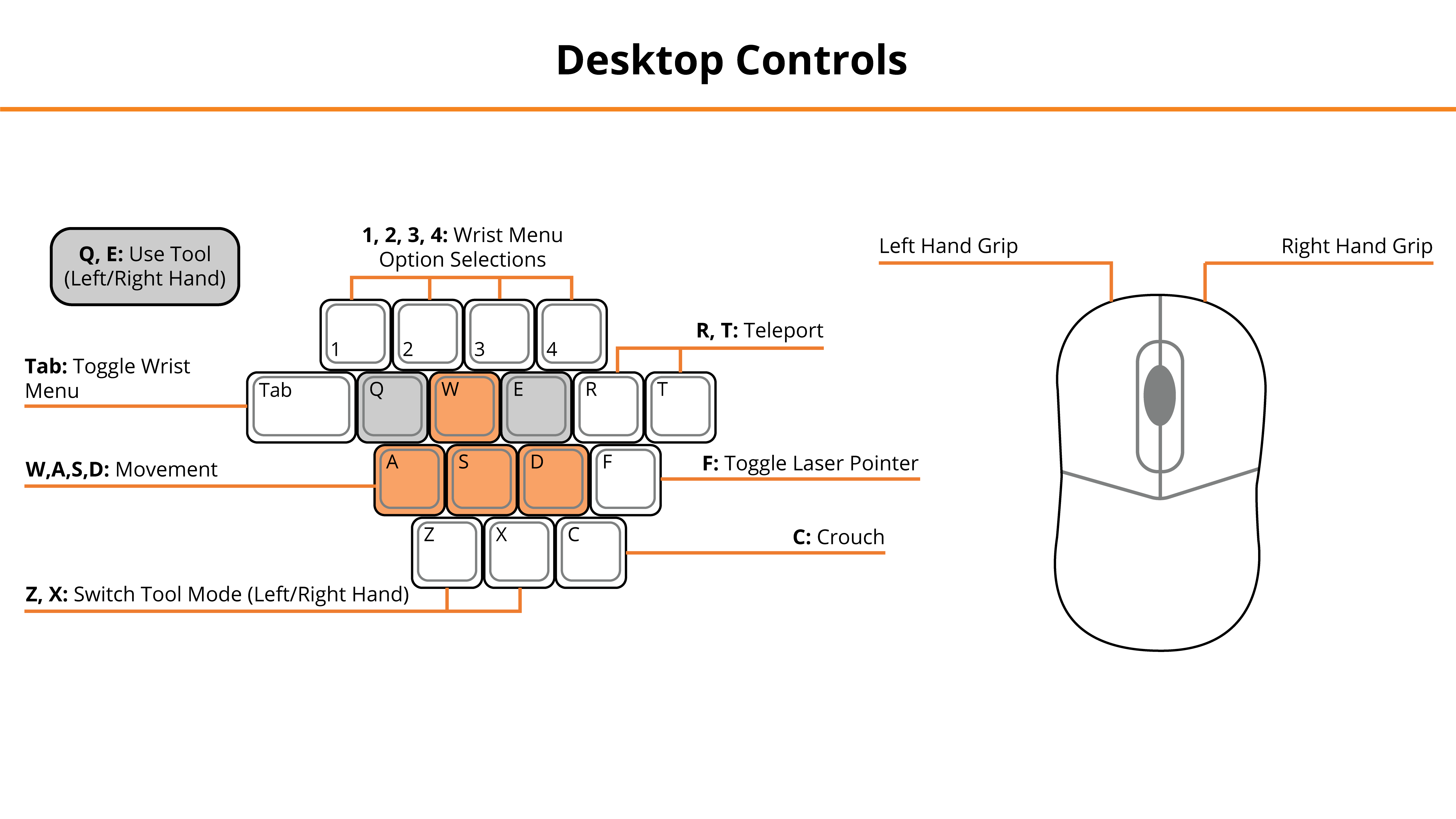
Entering the Experience
Login and Authentication
To use this experience, you must log in using a PIXO account created by the organization’s administrator, or by a PIXO VR Representative. The login must be performed from a headset that is connected to the internet for authentication to work successfully.
Tip: Select the Remember me flag to save your login credentials for your next session.
-
Enter your PIXO credentials in the corresponding fields, then select Sign In.
-
Once logged in, you will proceed to the lobby.
Lobby
After logging in, you will proceed to the lobby. Select between Tutorial, Single Player, or Join Multi-User:
-
Tutorial — covers the basics of operation including teleportation, motion controllers, and using buttons
Alternatively, Trainers can use the "Add Scenario" screen on the right to build a specific scenario. See the Stand-by Activities Trainer Guide for more information.
Experience Walkthrough
At the beginning of the scenario, a Work Order will appear instructing you to perform a damage prevention inspection during third-party excavation near a critical facility.
-
After reading the work order, you should first make contact with the Crew Leader by selecting them with your laser pointer.
-
Next, follow the inspection procedure. Start with checking the excavation status (not started/in progress/completed) by visually inspecting it.
-
Verify if markings are present and properly respond to Abnormal Operating Conditions (AOCs) before permitting the start of excavation.
-
Each time you run into an AOC, you must report it. You will need to select what type of AOC it is, when to report it, as well as who to report it to.
-
To report an AOC, you need to pull up your Wrist Menu (located on your left wrist) and select AOC Reporting.
-
The AOCs that you can run into in this module are:
-
Crew Leader not Complying
-
Markings are Not Present
-
Company Records and Locate Markings Incorrect
-
Improper Installation Depth
-
Damaged Pipe Coating
-
Damaged Piping
-
Corroded Piping
-
Improper Backfill Material
-
-
-
Permitting the Start of Excavation
-
If the excavation has not started yet — tell the Crew Leader that they may proceed
-
If the excavation is in progress — stop it and perform the necessary actions
-
If the excavation is completed — make the digging crew to re-excavate the pipeline using hand tools or report about work completion depending on how far the case markings are from the excavation
-
-
Take a Measurement:
-
Grab the the Intrinsically Safe Digital Measuring Tool (located in Wrist Menu > Toolbox)
-
Point the laser at an object or the ground, then pull the controller trigger to take a measurement
-
- Next, inspect the gas pipeline and permit backfilling.
- Once the scenario is complete, or if you want to exit, open the Wrist Menu and select Work Order.
Review Performance
When finished with a scenario, you are taken to a grading room and shown your results. In this module, you will be scored on:
-
Procedure
-
AOC Recognition
-
Reporting
-
Total Score
If you wish to, you can revisit the scenario to review what was missed in Review Mode. Areas that were not correct will be highlighted red.
When finished reviewing, you can either play the next scenario or select the Exit to HUB button to finish the module.
Questions and Support
If you have any issues, please contact our tech support team at [email protected]



