
Program Overview
In this virtual reality module, you will have access to a simulated excavation site, focused on completing gas pipeline hot tapping tasks in the neighborhood. The module includes abandonment, main extension and cut-out scenarios. Using available materials and resources, you must determine the order of actions and complete the task.
Core Learning Objectives
-
Safety Measures — take all necessary safety measures
-
Work Sequence — accomplish task according to the technological process
-
AOC Recognition — notifying and dealing with AOCs
-
Reporting/Documentation — steps taken / resolution / documentation
Tools
-
Laser Pointer — to interact with menus and objects in this experience, aim your laser pointer at the item you wish to interact with and pull the trigger on your controller to select it
-
Soap Spray — to test for a leak, aim the spray and pull the controller trigger:
-
If bubbles appear, there is a leak.
-
If there are no bubbles, the leak is coming from somewhere else.
-
-
CGI Tool — to take a reading, aim the tool and pull the trigger on your controller.
User Controls
PICO & Meta Quest Headsets
- Triggers — Use Equipped Object, Use Laser Pointer
- Grip Buttons — Grab / Release Object
- X, A — Teleport
- Y, B
- Long Hold — Toggle Wrist Menu
- Short Press w/ Empty Hand — Toggle Laser Pointer
- Thumbsticks — Select Option in Wrist Menu
See below for button positions on Meta Quest controllers.
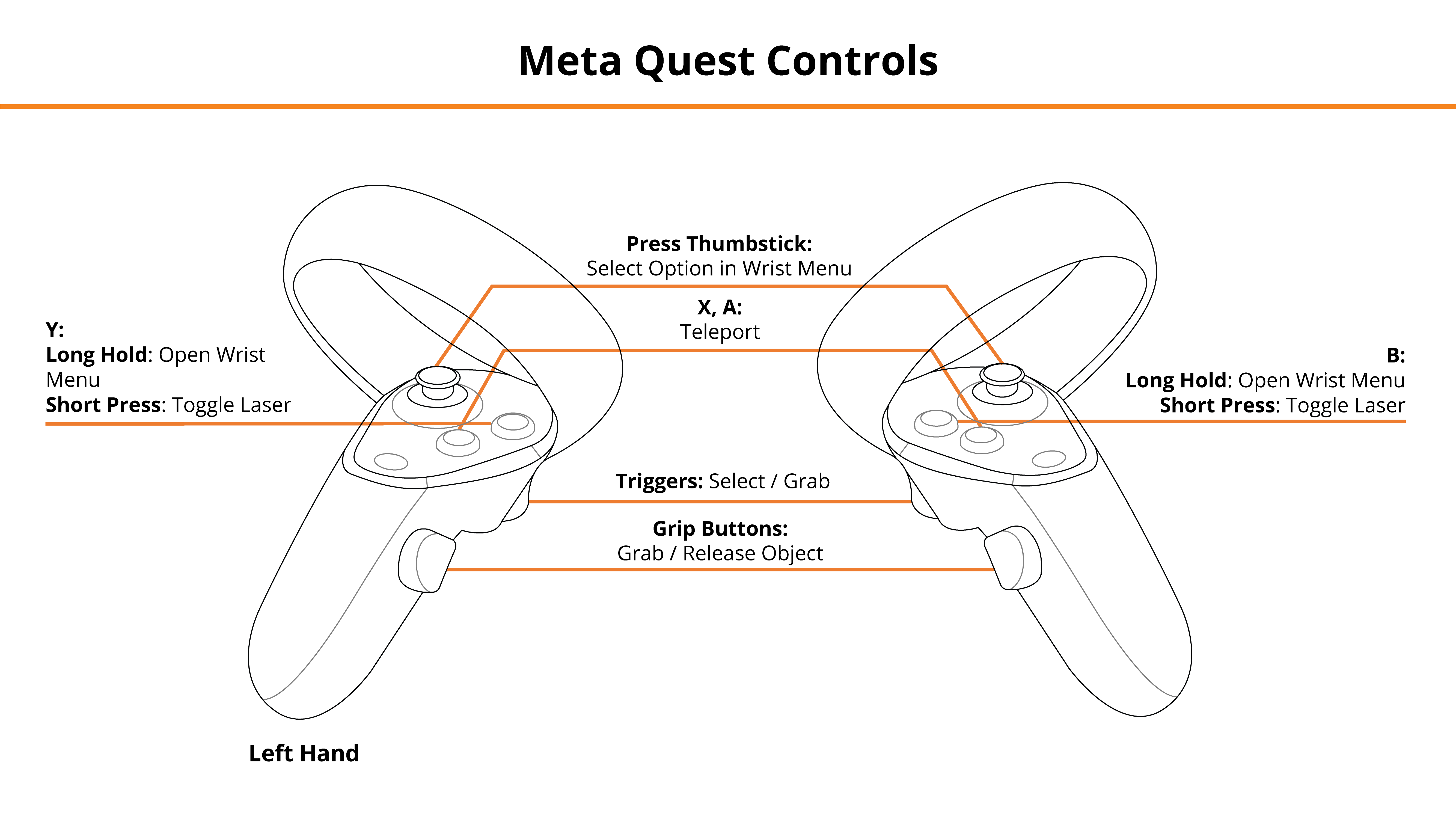
HTC Vive Pro and Focus Plus Headsets
- Menu Buttons
- Long Hold — Toggle Wrist Menu
- Short Press w/ Empty Hand — Toggle Laser Pointer
- Trackpads — Teleport, Select Option in Wrist Menu
- Grip Buttons — Grab / Release Tools
- Triggers — Use Selected Tool / Laser Pointer
See below for button positions on HTC Vive Pro controllers.
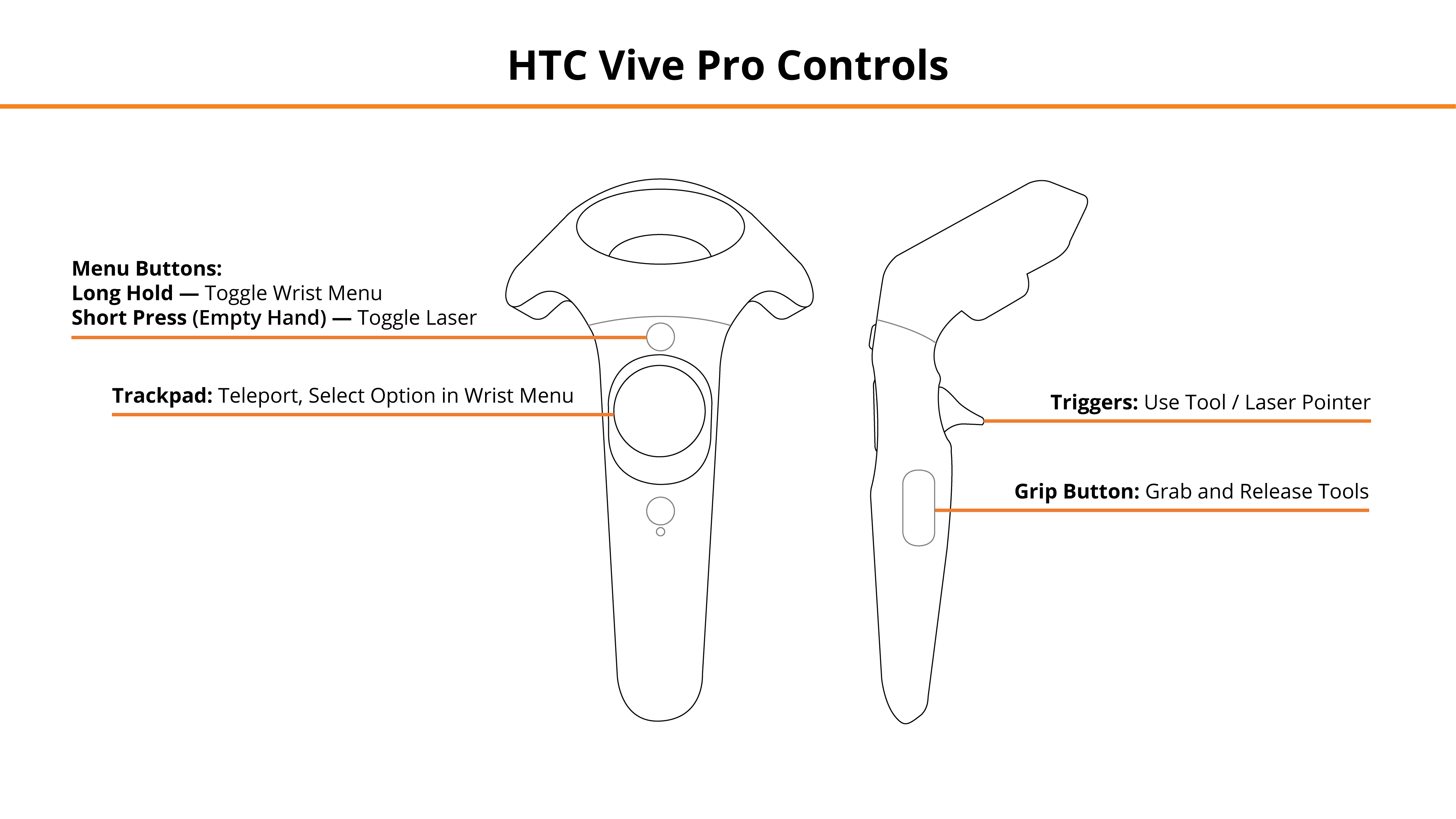
Desktop
- Mouse Left Click, Right Mouse Click — Left Hand Grip / Right Hand Grip
- Q, E — Select, Engage Tool
- Tab — Toggle Wrist Menu
- 1, 2, 3, 4 — Select Option in Wrist Menu
- R, T — Teleport
- Z, X — Switch Tool Mode (Left/Right Hand)
- F — Toggle Laser Pointer
See below for the desktop diagram.
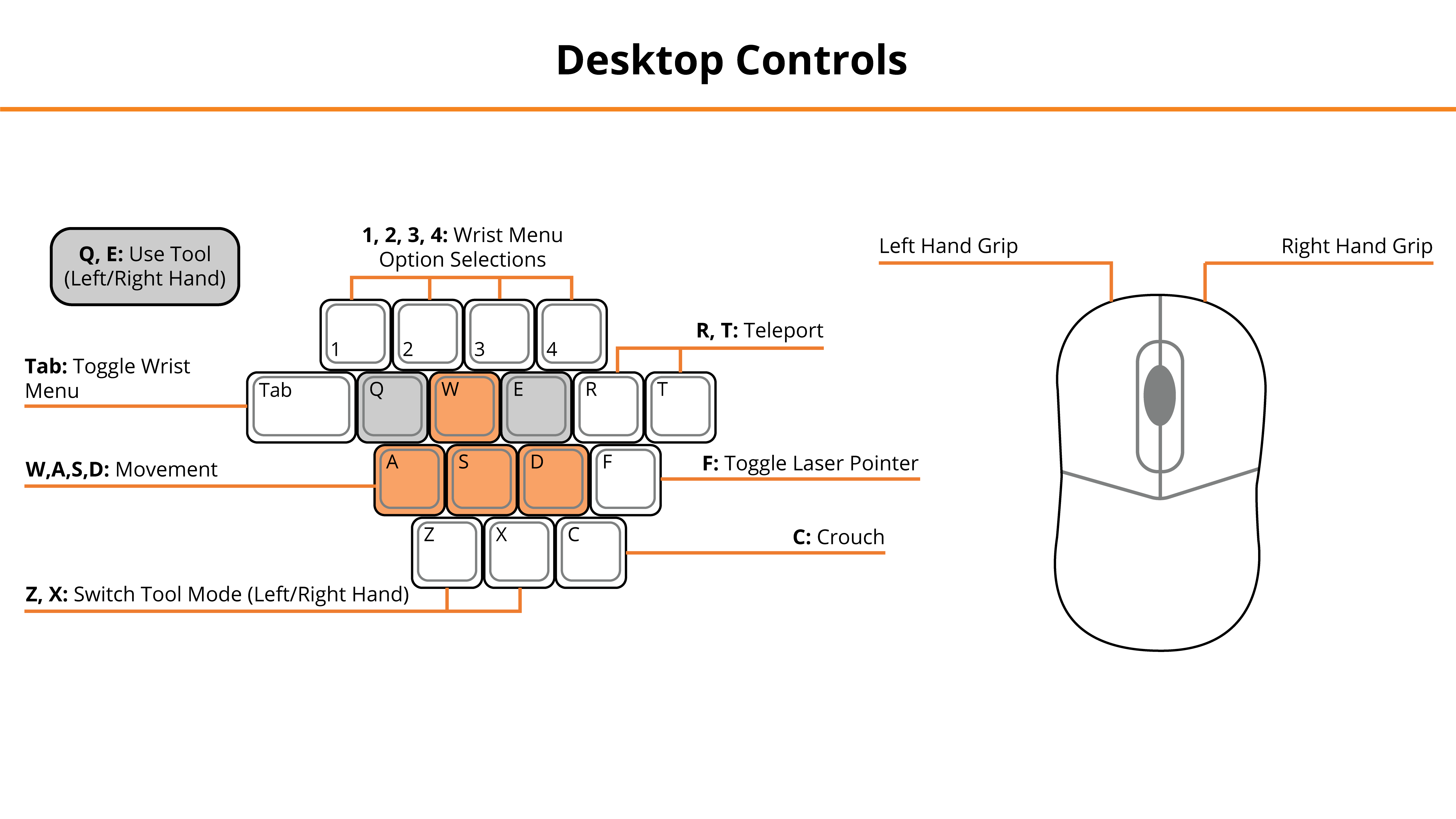
Entering the Experience
Login and Authentication
To use this experience, you must log in using a PIXO account created by the organization’s administrator, or by a PIXO VR Representative. The login must be performed from a headset that is connected to the internet for authentication to work successfully.
Tip: Select the Remember me flag to save your login credentials for your next session.
-
Enter your PIXO credentials in the corresponding fields, then select Sign In.
-
Once logged in, you will proceed to the lobby.
Lobby
After logging in, you will proceed to the lobby. Select between Tutorial, Single Player, or Join Multi-User:
-
Tutorial — covers the basics of operation including teleportation, motion controllers, and using buttons
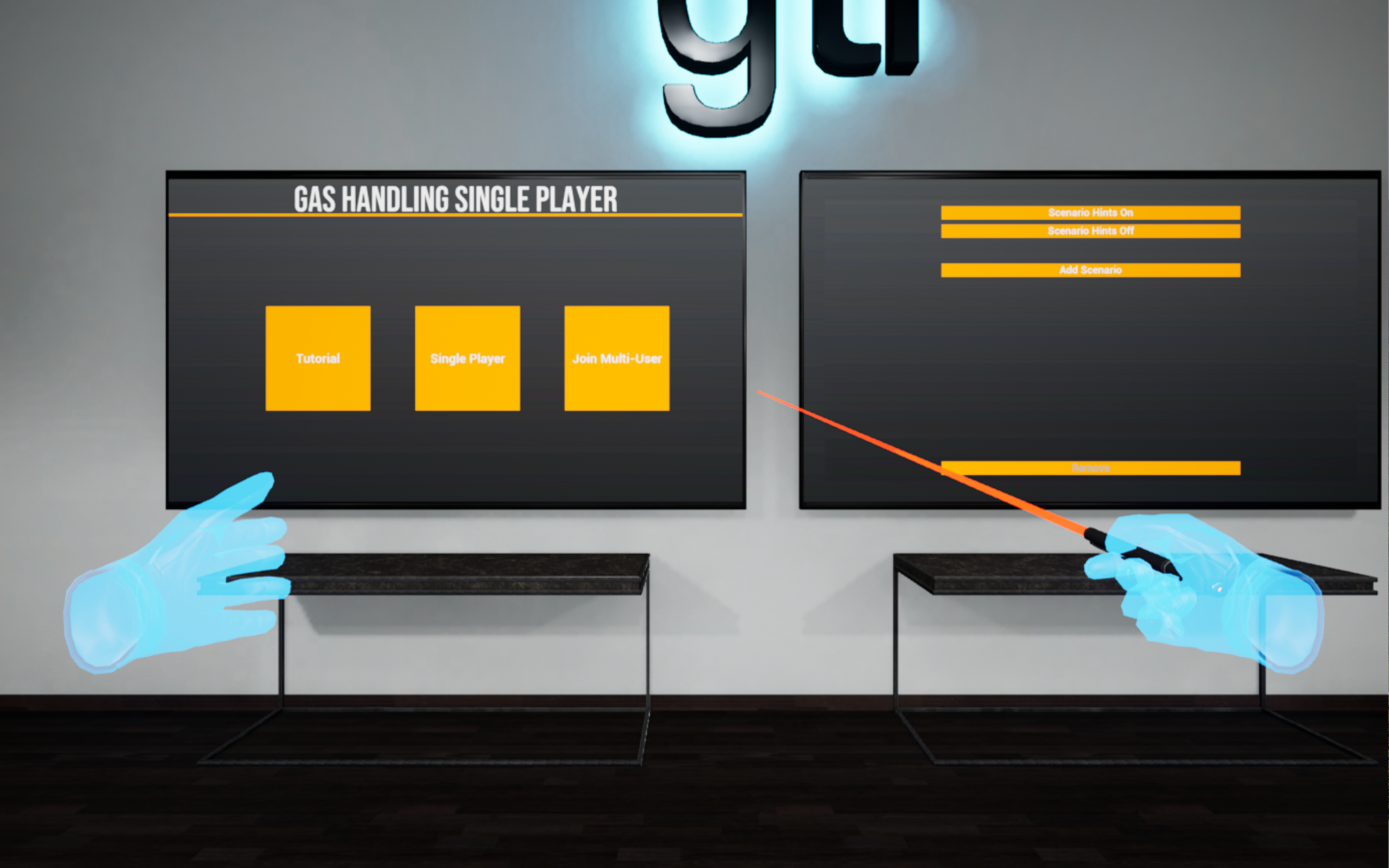
Alternatively, Trainers can use the "Add Scenario" screen on the right to build a specific scenario. See the Gas Pipeline Handling Trainer Guide for more information.
Experience Walkthrough
The core scenarios for this module are as follows:
- Gas Pipeline Abandonment
- Gas Pipeline Cut-Out
- Gas Pipeline Main Extension
All Scenarios
-
Upon spawning into the module, a Work Order will appear instructing you to locate the excavation. Use your Wrist Menu and select the “Map” option to locate it, enter the trench, and begin the procedure according to the current scenario.
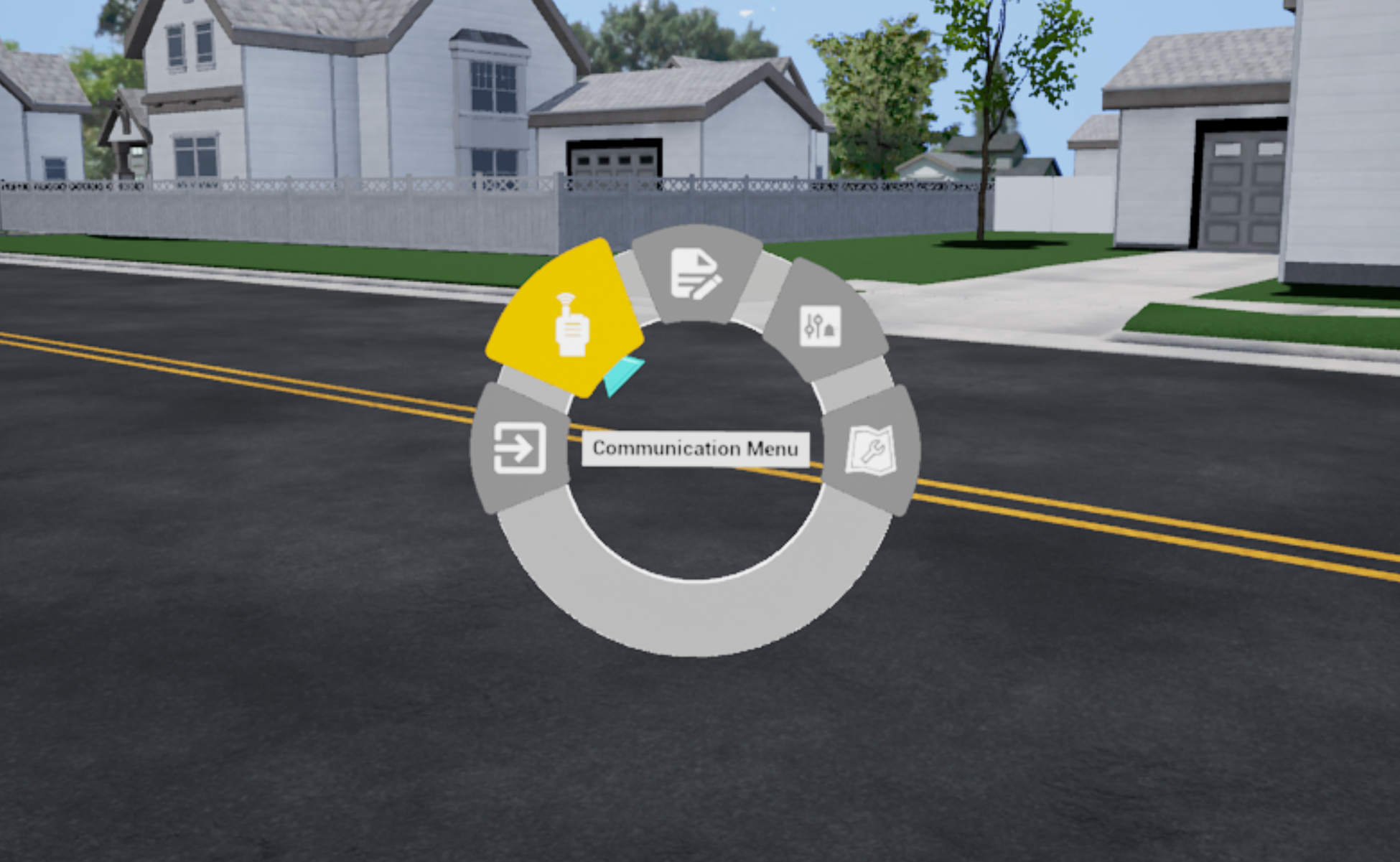
-
You may run into Abnormal Operating Conditions (AOCs). Each time you run into an AOC, select the component that the AOC is on, choose what type of AOC it is, an action/response, and who to report the AOC to (if needed).
-
Note: In this module, if you perform the wrong action for the second time, a warning window will appear again and the correct action will be automatically performed.
-
Once the scenario is complete, select Wrist Menu > Communication Menu.
-
Select “Report and finish the scenario”.
Review Performance
When finished with a scenario, you are taken to a grading room and shown your results. In this module, you will be scored on:
-
Monitoring
-
Procedural — Tapping
-
Procedural — Stopping
-
Procedural — Completion
-
AOC Recognition
-
Total Score
If you wish to, you can revisit the scenario to review what was missed in Review Mode. Areas that were not correct will be highlighted red.
When finished reviewing, you can either play the next scenario or select the Exit to HUB button to finish the module.
Questions and Support
If you have any issues, please contact our tech support team at [email protected]



