
Overview: This guide will walk you through everything that you can do as a user within the PIXO Platform. If you are a Superadmin, Organization Admin, Manager, or Student, you may need this guide.
Note: This guide covers all tabs within the PIXO Platform. The amount of tabs you have access to will be dependent on your User Role.
Initial Login
The first step is to sign in with your credentials. These credentials will be provided to you by your Training Manager or a PIXO Sales Representative.
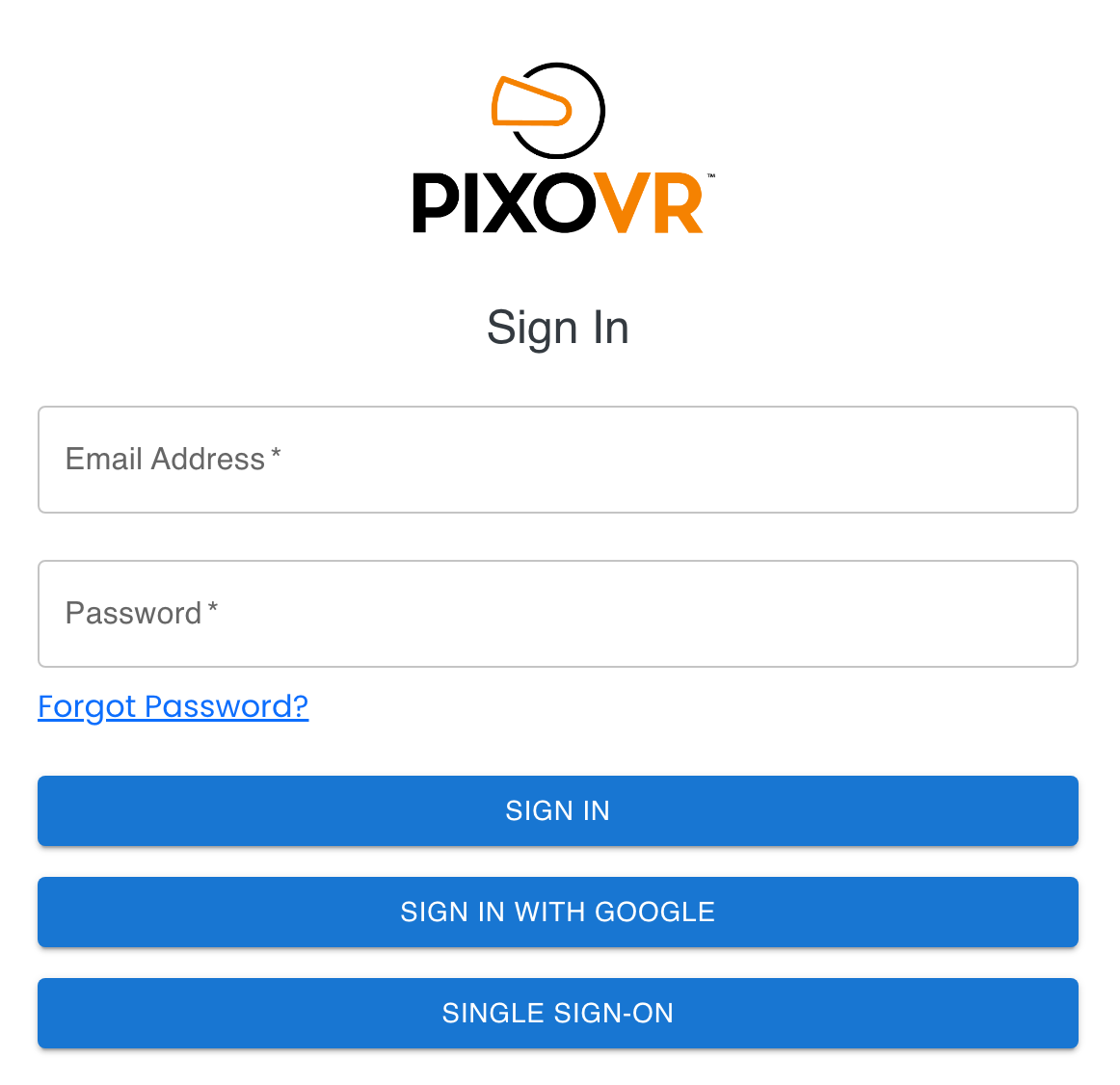
Change Password and Personal Information
After logging in for the first time, we recommend changing your password to something you’ll remember, as your current password is temporary. To do this, click the arrow next to the "Hi, Name" greeting in the upper right corner of your screen, then click "Change Password":

The "Hi, Name" greeting menu can also be used to edit your profile information, sign out, and generate a one-time passcode.
Assisted Login
To generate a one-time passcode that you can use to login in VR without needing to type your full login credentials, select "Assisted Login" under the "Hi, Name" greeting menu:
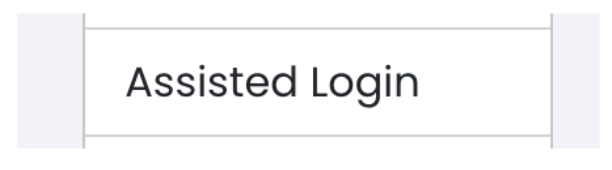
You will have 15 minutes to enter the provided one-time passcode into the username field of the PIXO login screen in headset:
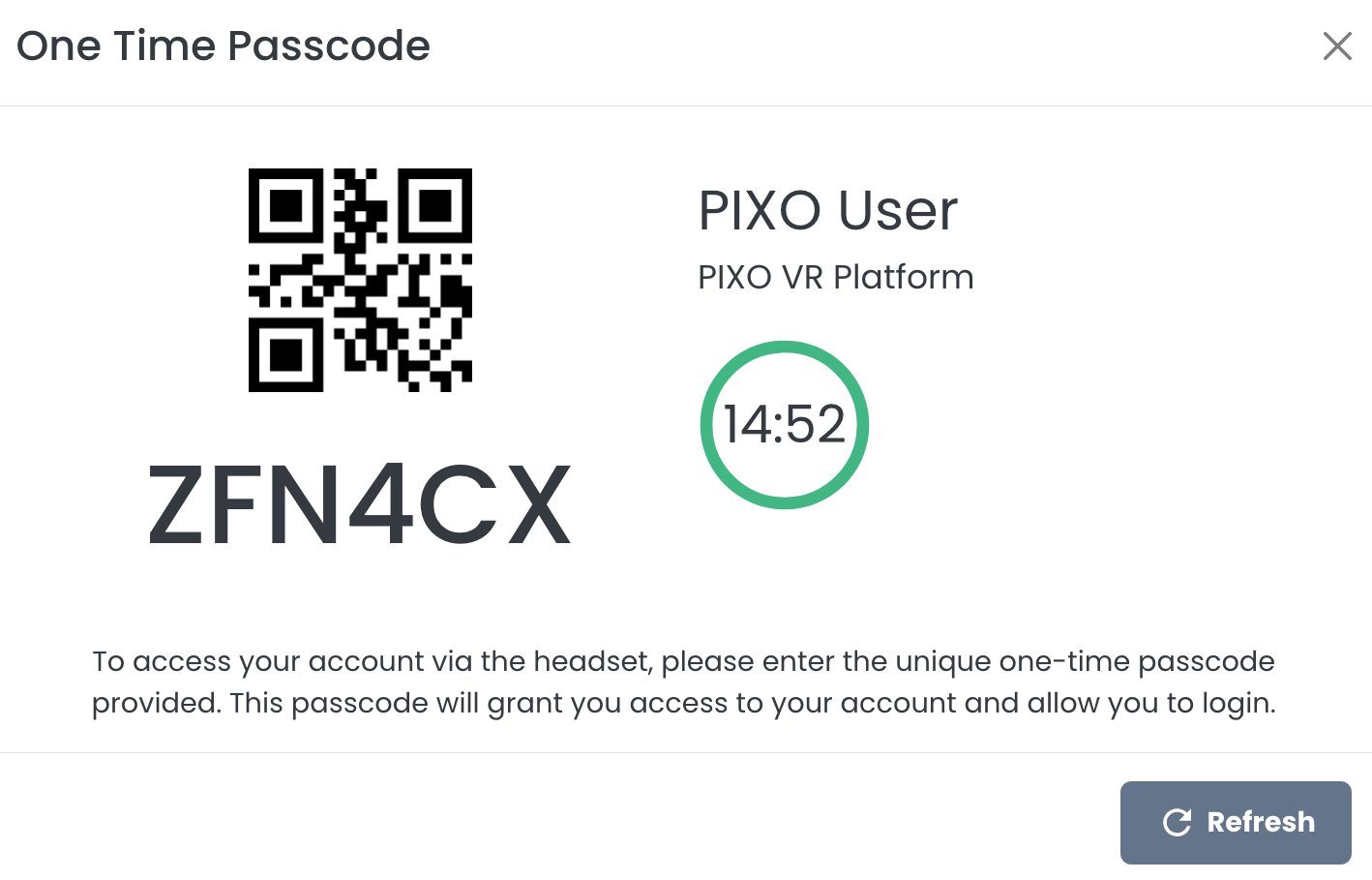
Generate a One-Time Passcode for Another User
To generate a one-time passcode for another user (such as a trainee), navigate to the "Users" tab or "Training Roster" tab and select the Key icon next to the user or trainee’s name:
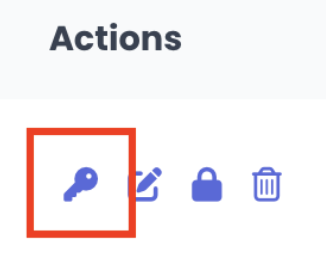
The Admin Tab
The Admin tab contains the Single Sign-On page, where you can configure the single sign-on (SSO) settings for an organization.
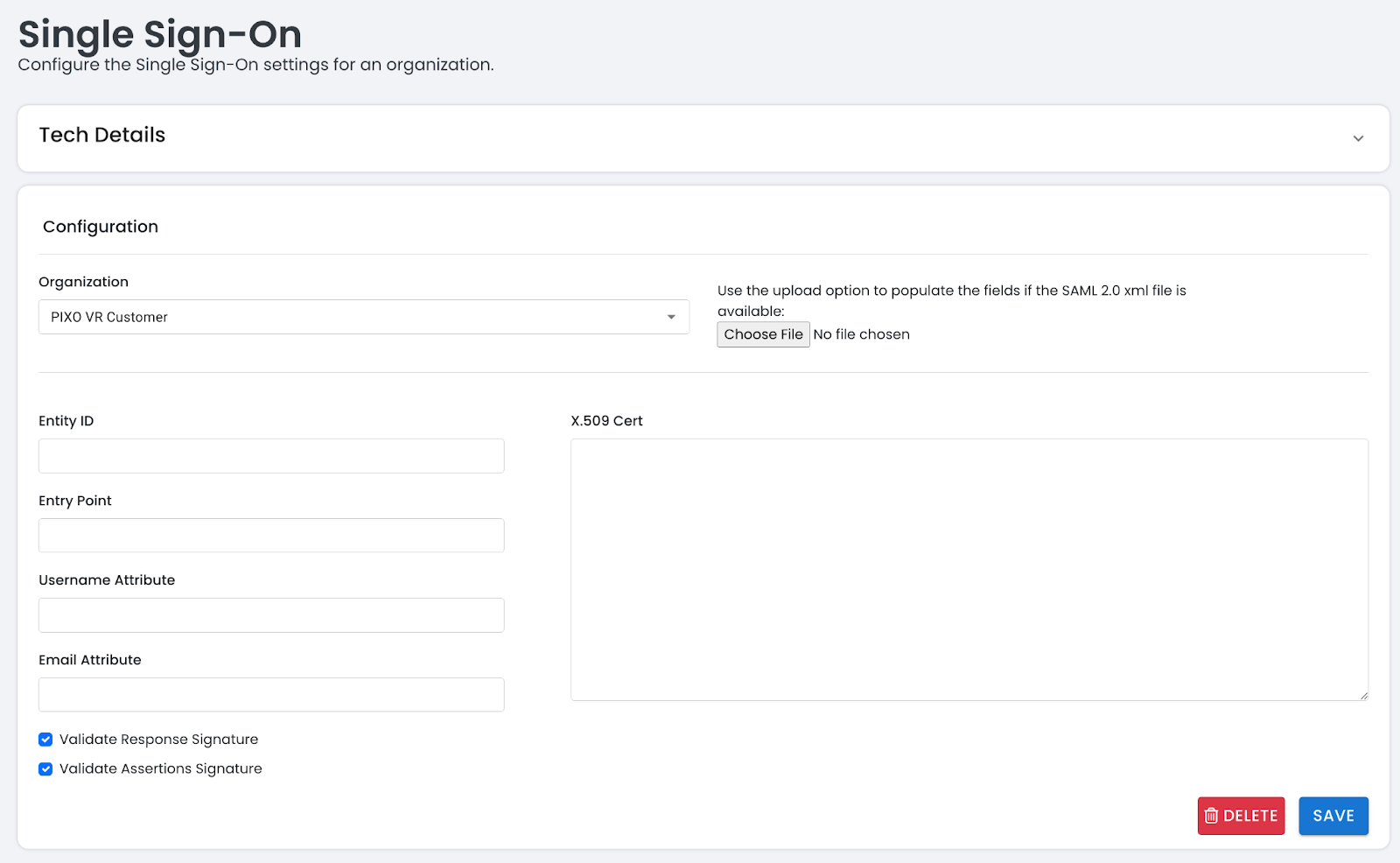
Create a New SSO Configuration for an Organization
-
Select the Organization in the "Configuration" section:
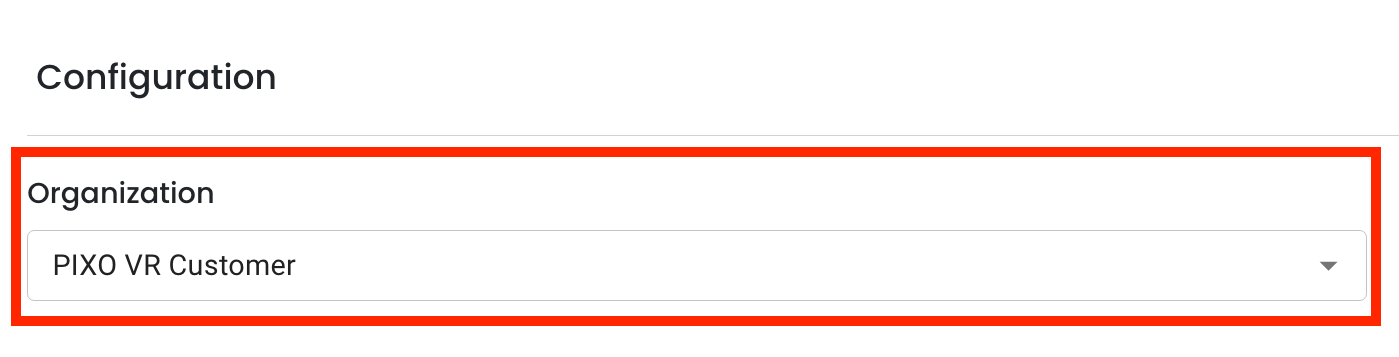
-
If a configuration already exists for the selected organization, the configuration will populate the form and allow you to edit the existing values. For new configurations, you must fill out the form.
Note: For more instructions on creating an SSO configuration, click the Tech Details dropdown menu at the top of the page:

The Devices Tab
The Devices tab allows Superadmins to view their licensed devices within the Licensing page. Each device will initially appear under the "Unassigned" section, detailing its model, manufacturer, serial number, battery percentage, and location.
After a PIXO Representative has assigned the device to your organization, it will appear under the "Assigned" section.

To purchase additional licenses by device, please contact a PIXO Sales Representative.
Assign a Device to an Organization
-
Click the "Assign to Organization" button next to your desired device(s):

-
Select an Expiration Date (1-3 Years).
-
Select an organization to assign the device to.

-
Click "Assign".
Unassign a Device
-
Navigate to "Assigned" devices.
-
Next to the desired device, click "Manage".

-
Click "Unassign".

Edit a Device's Expiration Date
-
Navigate to "Assigned" devices.
-
Next to the desired device, click "Manage".
-
Click "Edit".
-
Click the "Expiration Date" field to edit it.
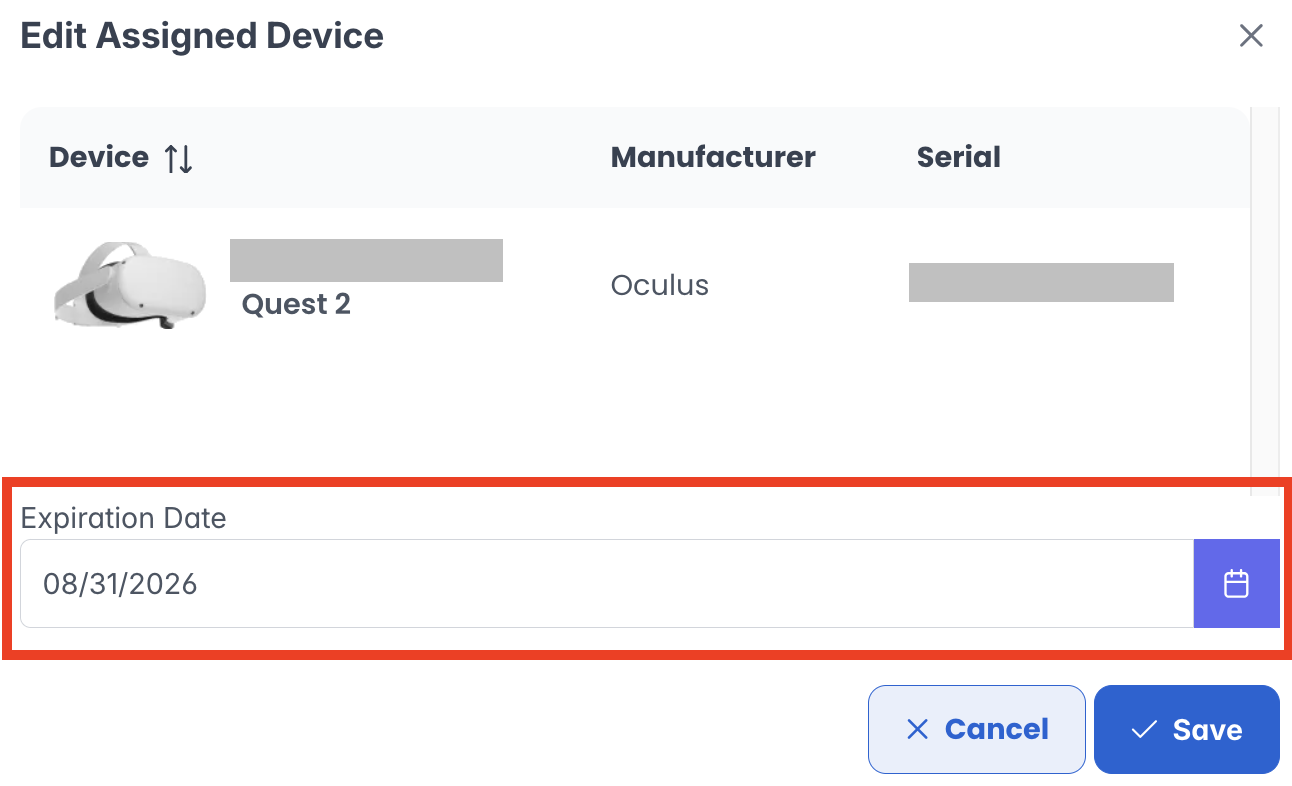
-
Click "Save" when finished.
The APIs Tab
The APIs tab provides tools to developers in order to send/receive data from PIXO VR through the External API and Webhooks secondary tabs.
External API
Our External API provides a structured and consistent way for you to send and receive data from PIXO VR. Developers can refer to this page for documentation on how to generate and configure API keys, GraphQL queries and mutations, and common errors/troubleshooting tips.
Webhooks
Through the Webhooks page, developers can register webhook endpoints for organizations to receive real time notifications when new sessions are completed.
To Register a New Webhook:
-
Click the "Add Webhook" button.
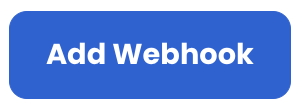
-
Fill out the Endpoint URL, Description and Token fields.
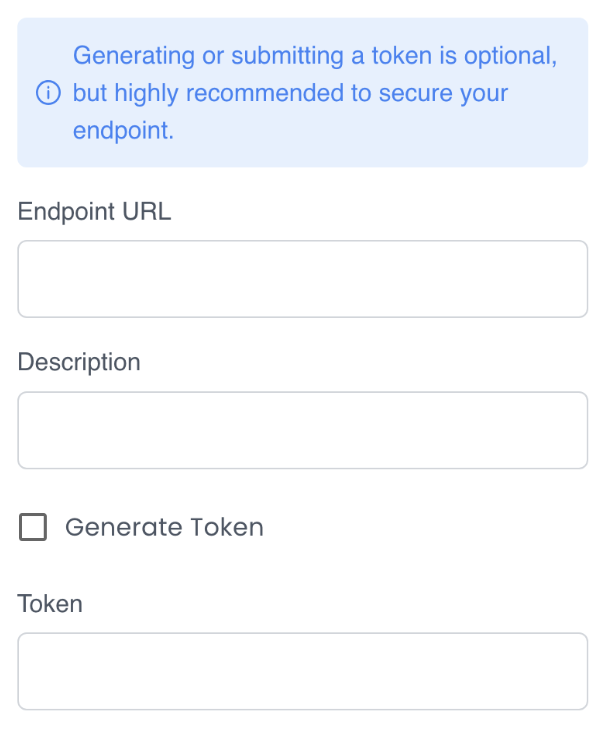
-
Click the "Generate Token" checkbox (optional, but highly recommended).
-
Select Event Types (Edit User, New User, Session Completed).
-
Click "Save".
The Analytics Tab
The Analytics tab contains the Sessions and Leaderboard tabs. These tabs allow you to access your organization's session data, as well as the data of your sub organizations.
Note: User and Student roles will not be able to view the sessions or data of other users within their organization. They will only be able to view their own training sessions.
The Sessions Tab
The Sessions tab allows Admins to see how users are doing with the content, time spent doing training, scores from training assessments, and a host of other data points. This information can be filtered by user, group, organization, or across all of your programs.
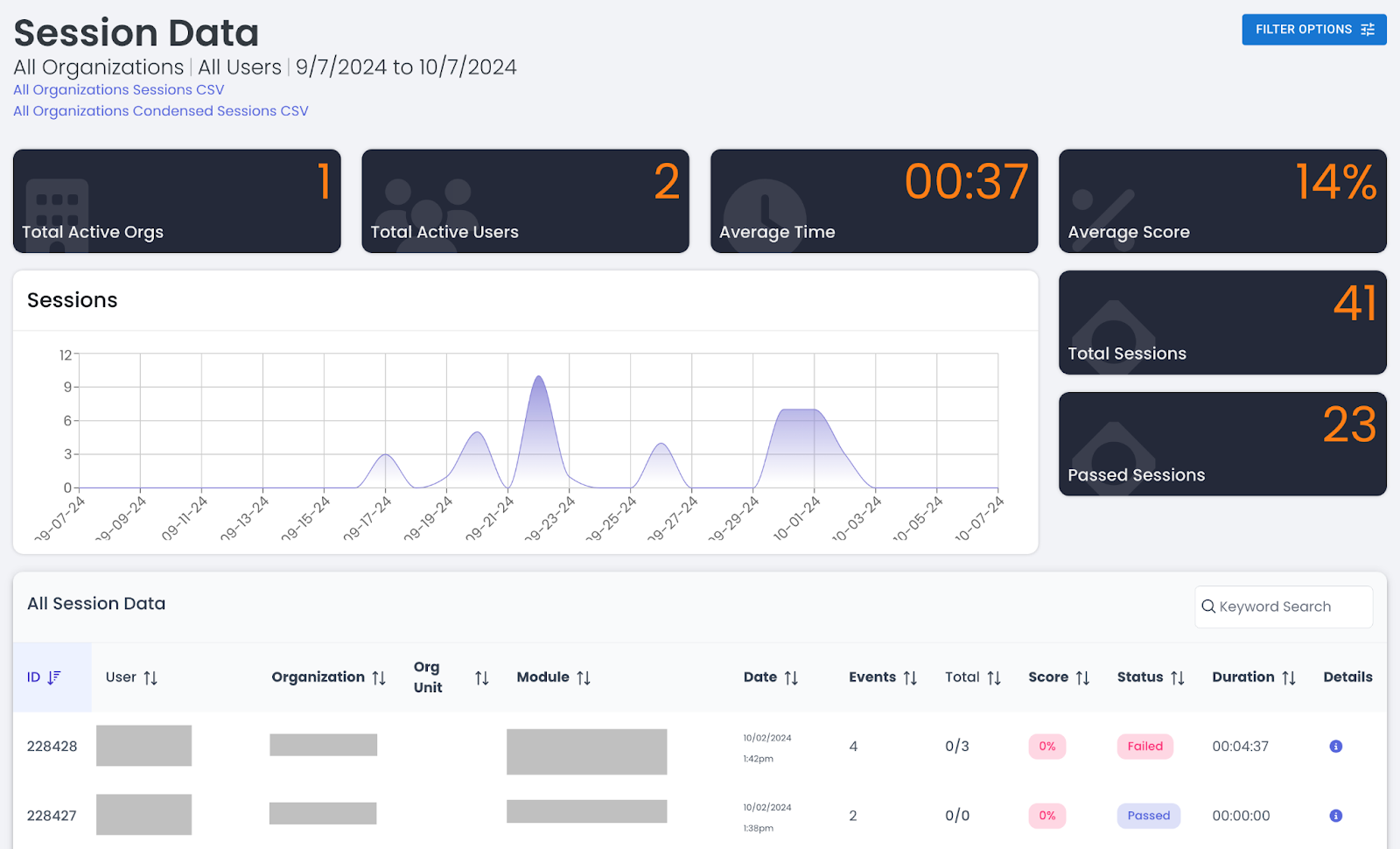
To Filter the Session Data:
-
Click the "Filter Options" menu in the upper right corner:
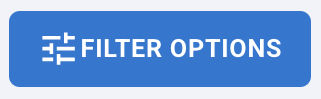
-
Fill out the relevant fields, then click "Apply Filters":
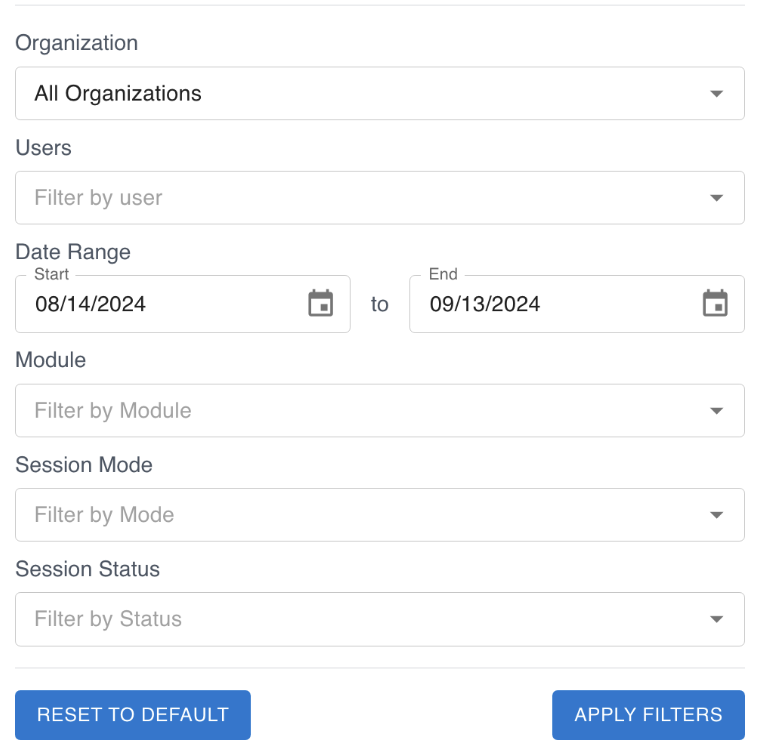
To See Details for a Session:
- Locate your desired session from the "All Session Data" section.
- Next to the desired session, click the "Details" icon.
- You can then view the overall session metrics (user, org, date/time, score, session status and lesson status) and event data for the session:
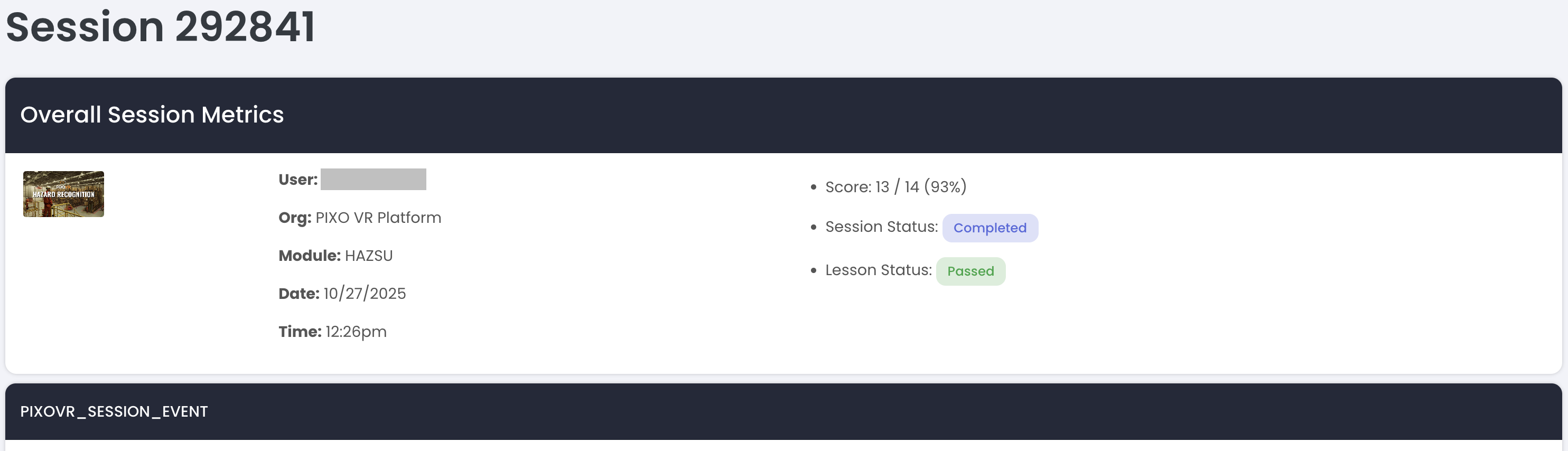
The Leaderboard Tab
The Leaderboard tab gamifies training sessions by adding a fun, competitive element by encouraging engagement and a bit of friendly competition.
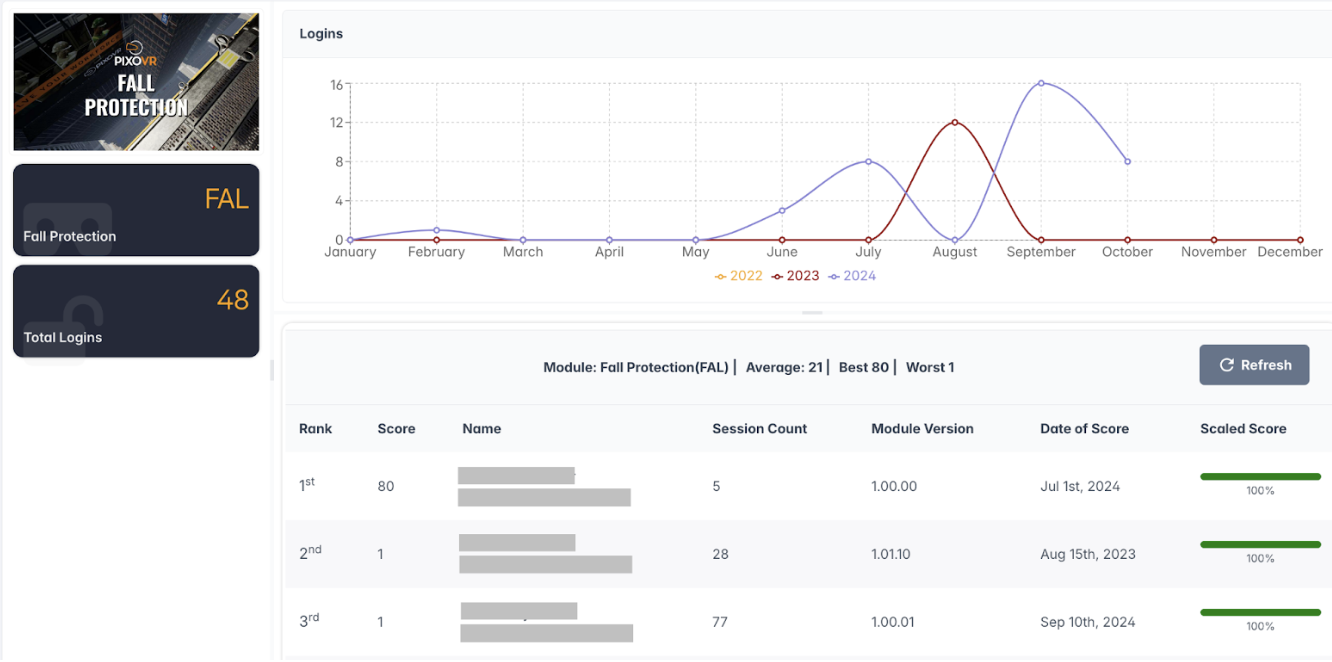
To Create a Leaderboard:
-
Click the "Filter Options" menu:
![]()
-
Fill out the relevant fields.
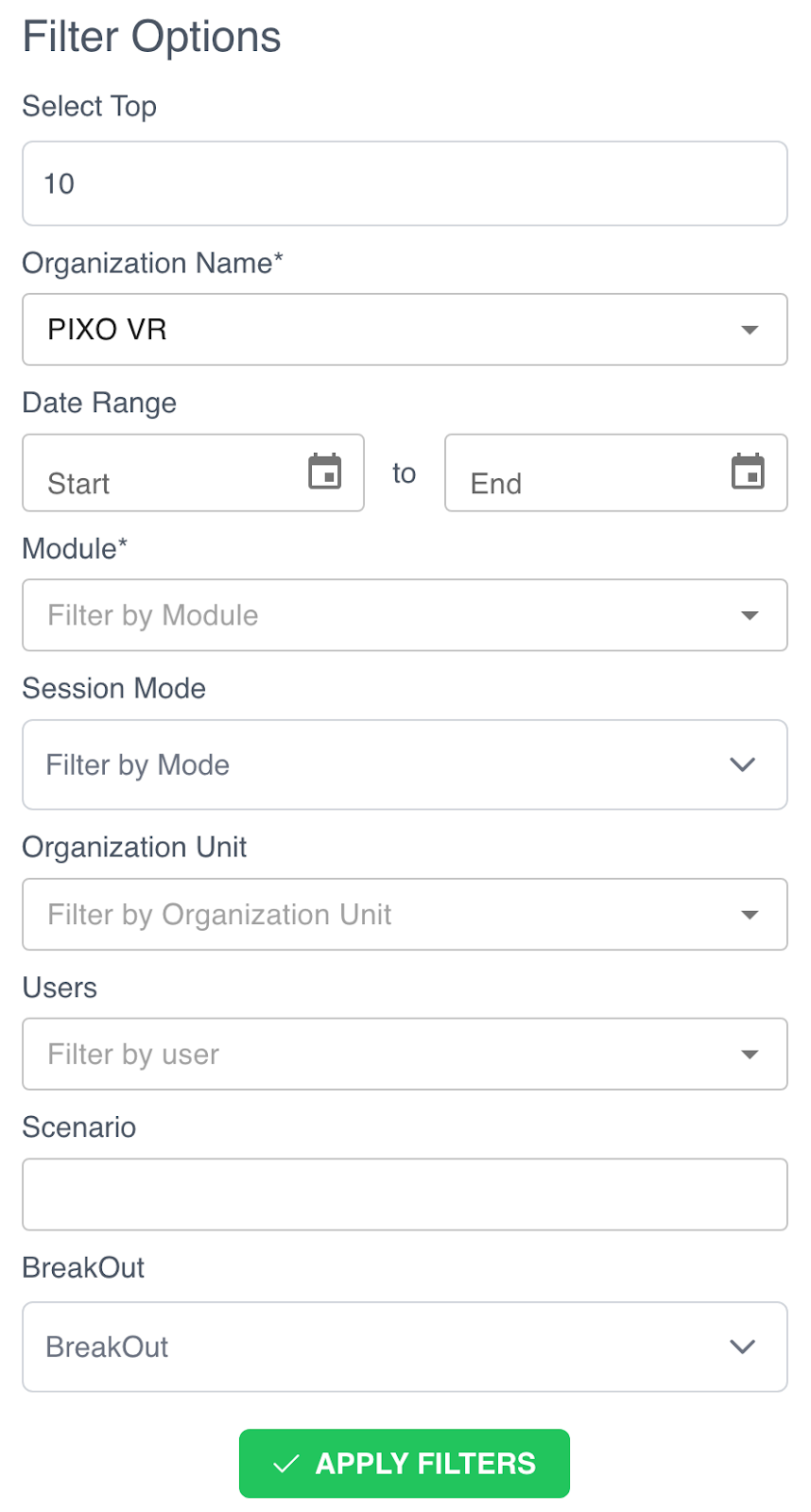
-
Click the "Apply Filters" button at the bottom of the form:
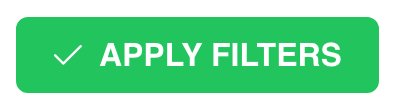
The Users Tab
The Users Tab contains the Users, Groups, and Groups List tabs.
Users
In the Users tab, you can keep track of the users in your organization as well as the users in your sub organizations.
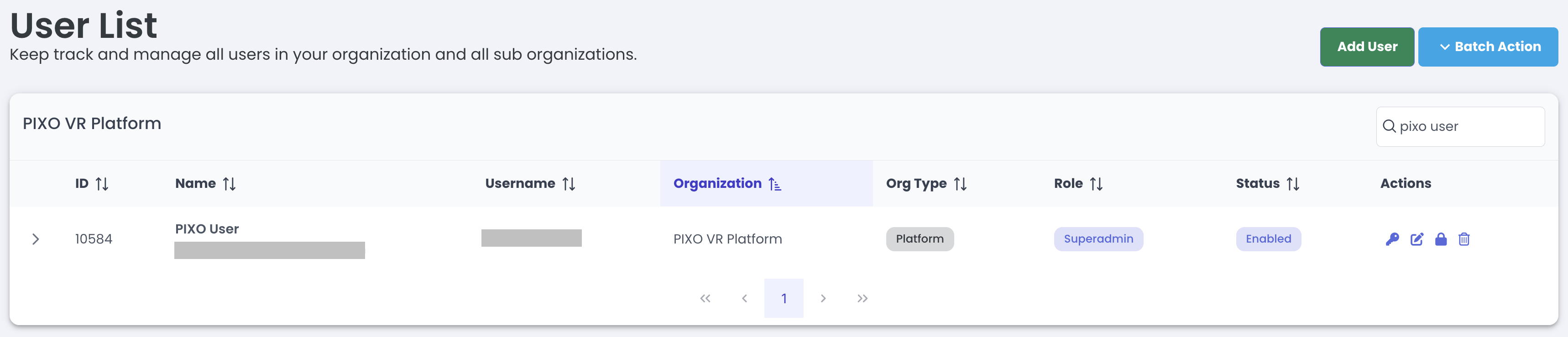
In addition to viewing your current users here, you can also add users on this page:
-
Click the "Add User" button in the upper right corner.

-
Enter the user's name and email, along with a few other optional customizations such as username and external ID.
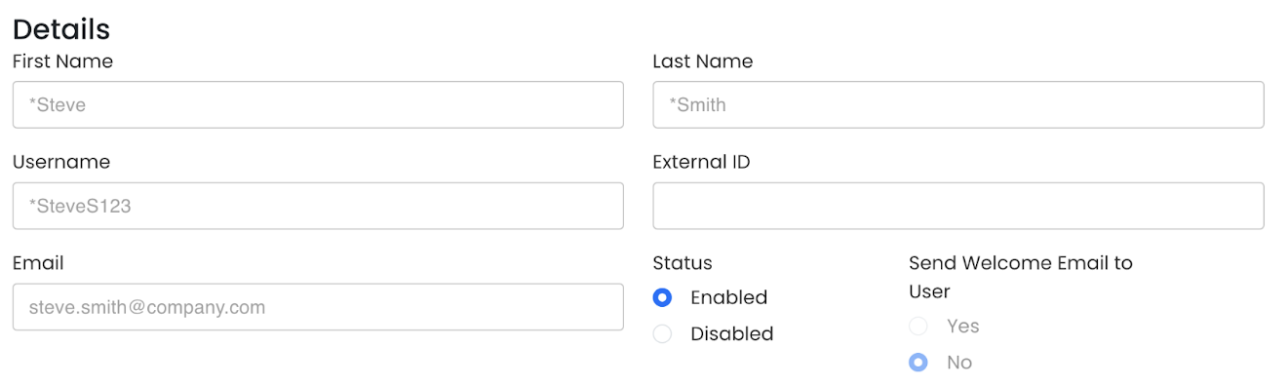
-
If you wish to send a Welcome Email to the user, click the "Yes" toggle:

-
Next, set a password for the user. If you have a specific password in mind, type it in the password fields. Otherwise, select the "Generate Password" button to generate a random password.

-
Lastly, select the user’s role from the dropdown. If you are an Affiliate, you will also need to select what organization the user is a part of and their organization unit.
User Role Breakdown:
-
Student — Trains in headset and only uses the Platform to change their password
-
User — Trains in headset and uses the Platform to view their own session data
-
Manager — Uses the Platform to view their organization’s session data
-
Admin — Uses the Platform to view their organization’s session data, manage users, create organization units/groups, and provision access to training titles
-
Superadmin — An Admin who can make the same changes in their own sub organizations

-
Once you have entered all of the required information, click "Save".
Batch Action
Select the "Batch Action" menu to import multiple users at a time or update passwords:
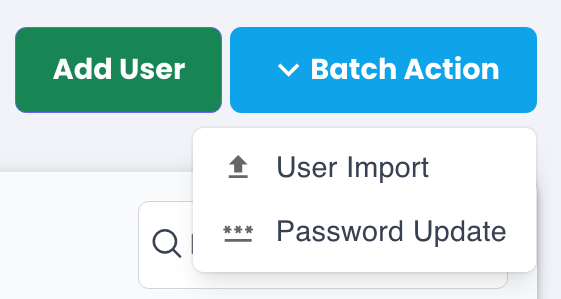
Import Users:
-
Select the "User Import" option under the "Batch Action" menu.
-
Select the Organization that you would like to add users to.
-
Download the User CSV Template.
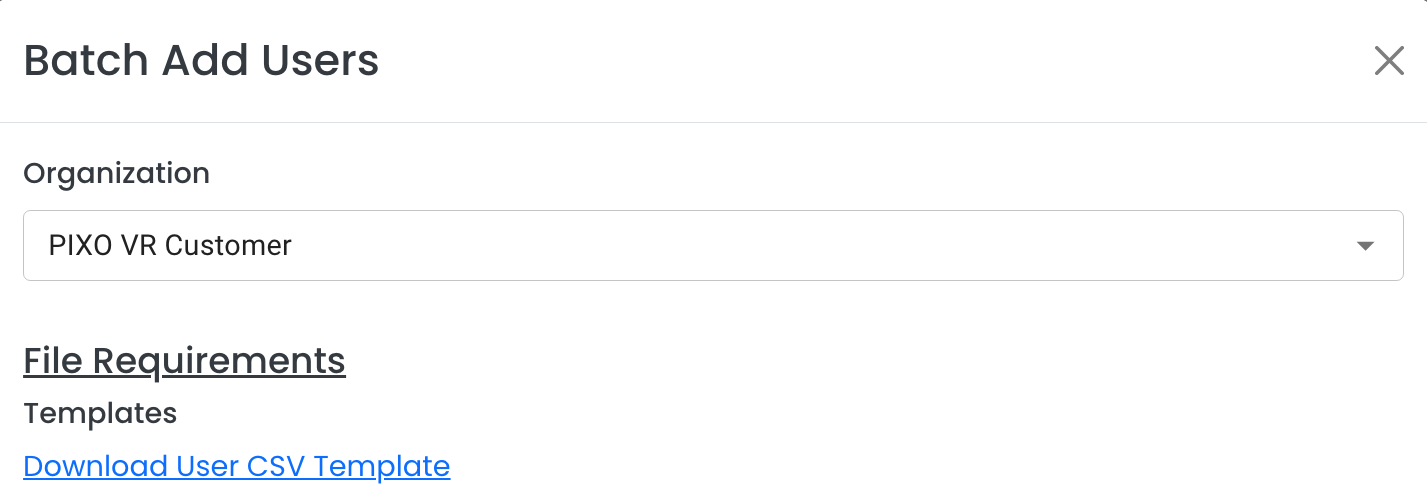
-
Fill out the template.
-
Re-upload the CSV file and press "Save".
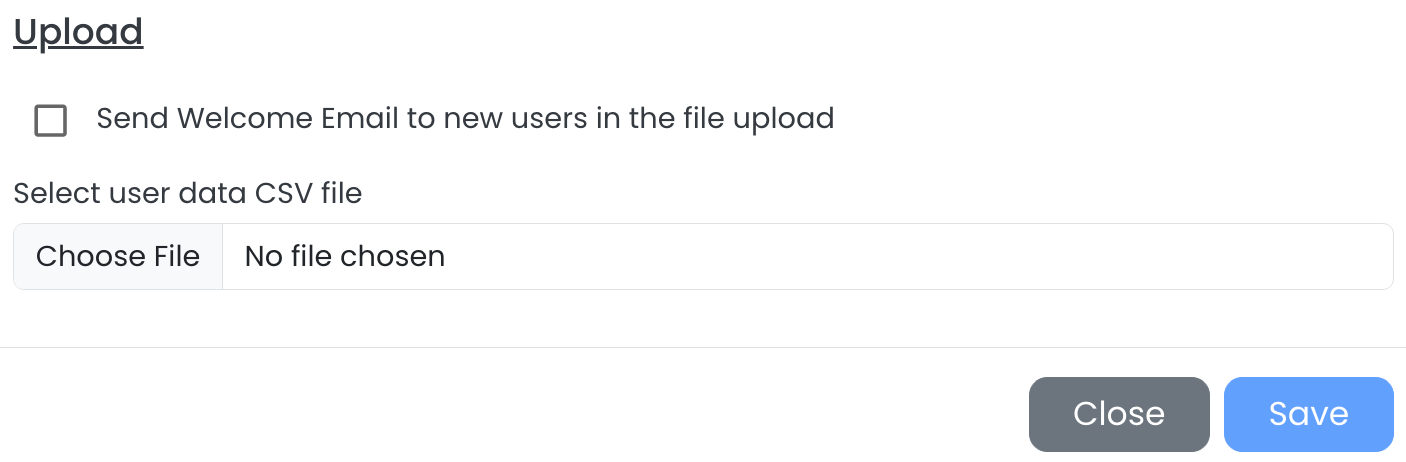
Reset the Password for All Users in an Organization:
-
Select the "Password Update" option under the "Batch Action" menu.
-
Select the Organization and/or Organizational Unit (optional).
-
Type the new password.
-
Select "Reset Password".
Groups
Use the Groups tab to create, add, and modify users in groups.
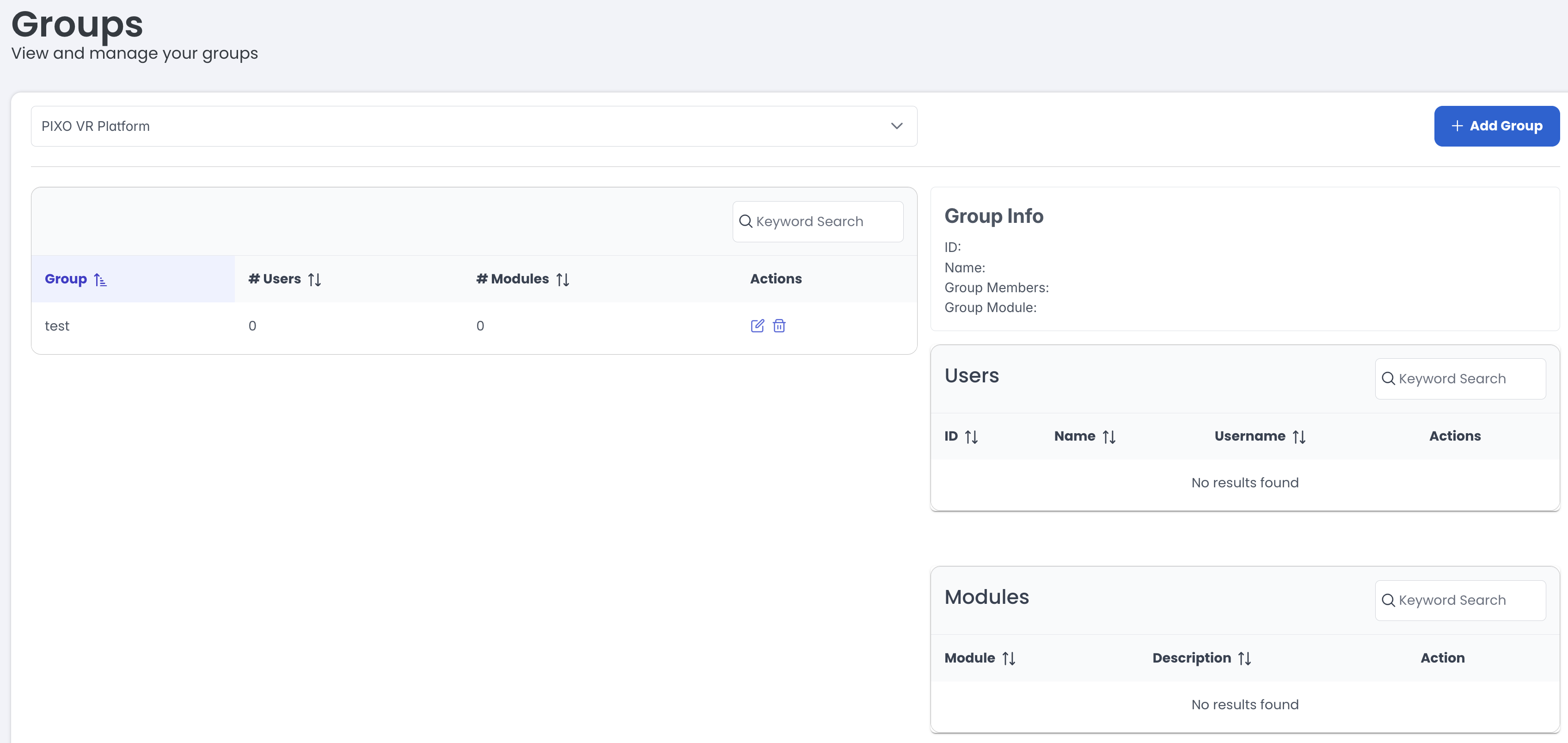
Add a New Group: (can also be done on the Groups List tab)
-
Click the "Add Group" button:
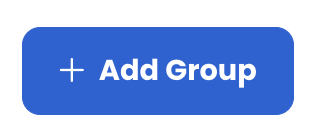
-
Select the Organization.

-
Type the Group Name.
-
Click the "Add" button under the "Modules" section, then select from the available modules.
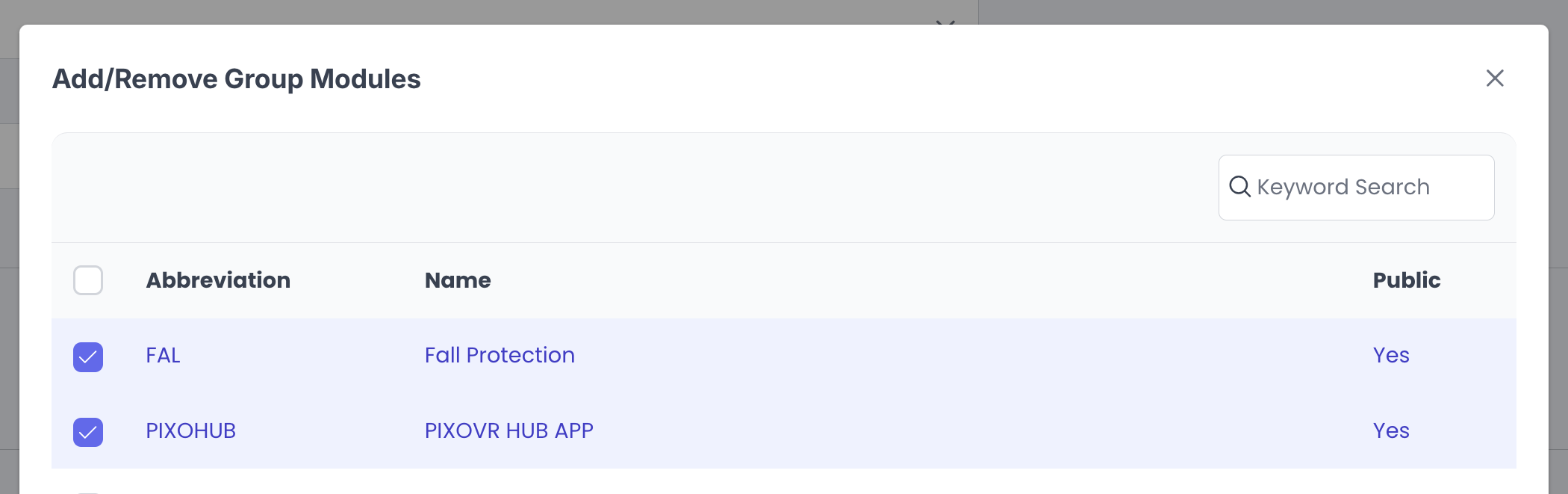
-
When finished selecting the modules, click the "Add" button:
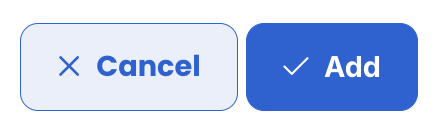
-
Click the "Add" button under the "Members" section, then select from the available users. When finished, click the "Add" button again.
Groups List
The Groups List tab allows you to keep track of and manage all of your Affiliates.
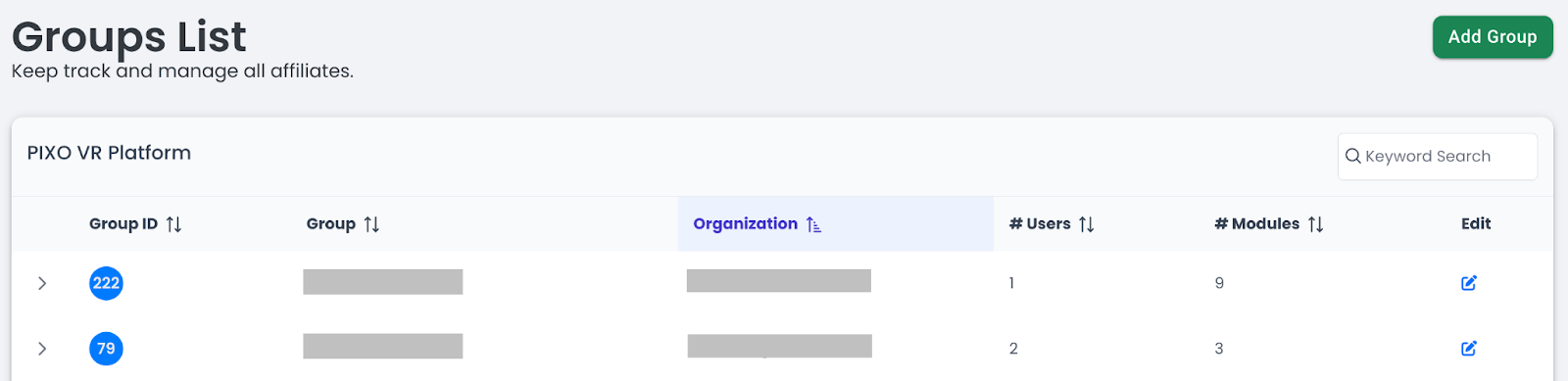
To view a group’s users and modules, select the Dropdown Arrow next to the desired group:

To edit a group, click the Edit icon next to your desired group. This will send you to the User Groups page for the selected group, where you can edit the group’s name, users and modules.
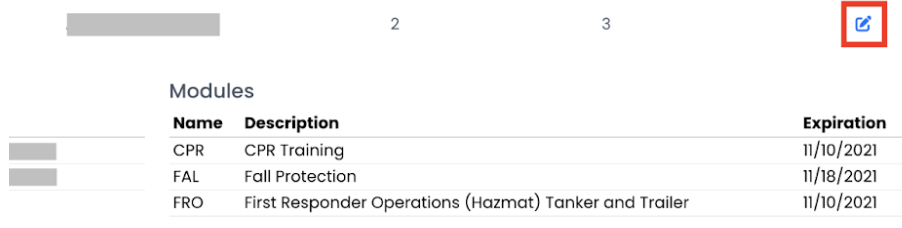
The Training Tab
The Training tab contains the Training Roster, Assign Courses, and Courses tabs.
Training Roster
Use the Training Roster tab to plan training sessions for a group of users and view their progress.
Note: When creating a Training Roster for the first time, we recommend opening the "Getting Started" dropdown menu to read through the instructions:
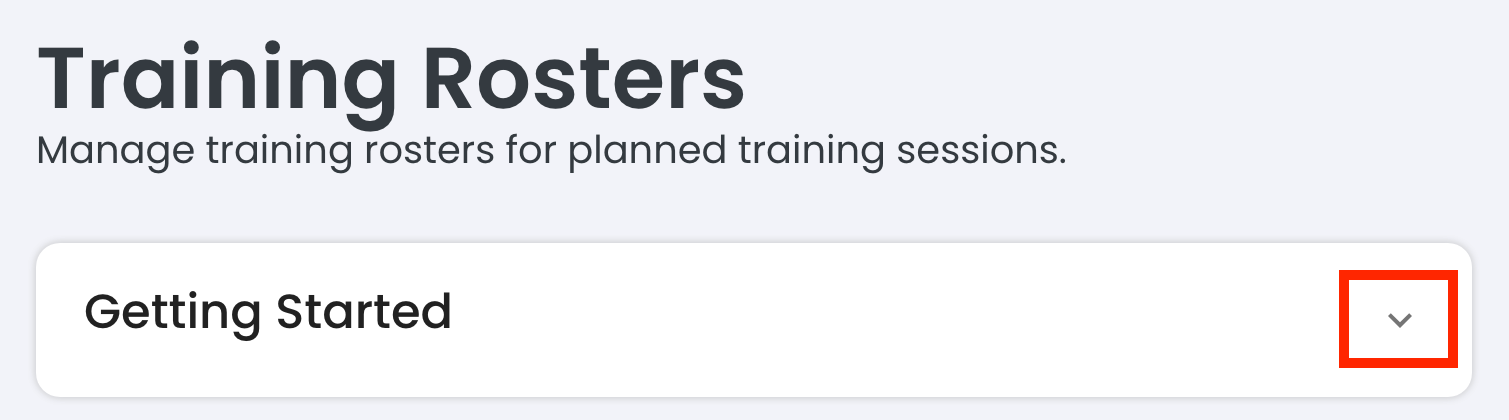
Add a New Training Roster
-
Click the "Add Training Roster" button.
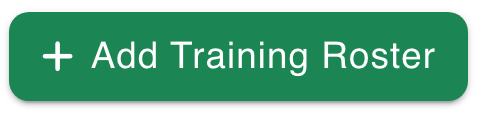
-
Enter the roster name, organization name, and start/end date.
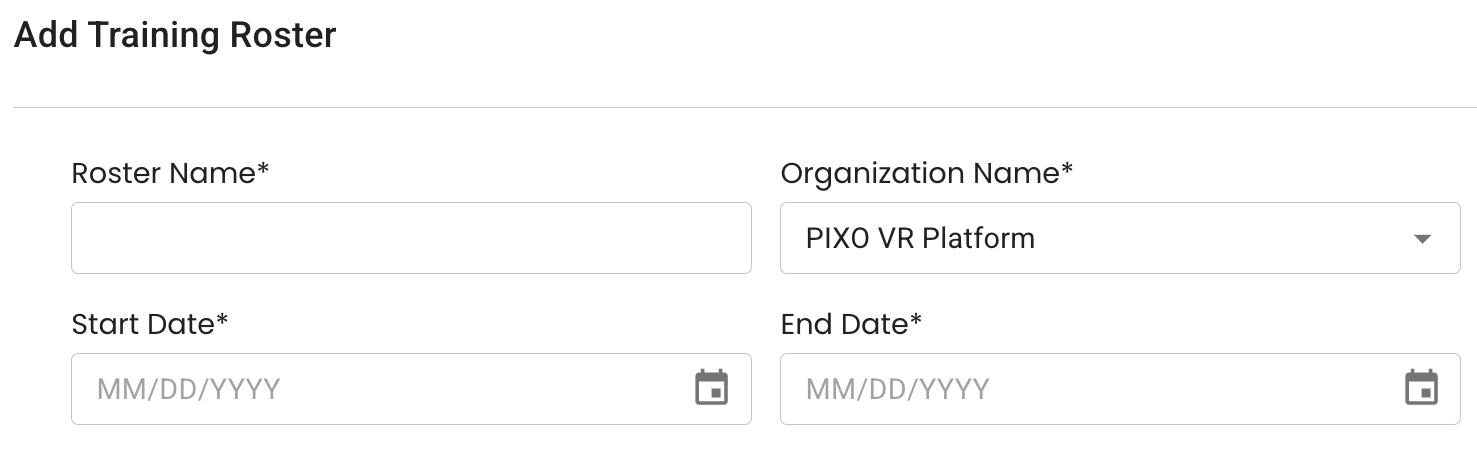
-
Select an Instructor (optional).
-
Select the "Assign trainees to courses" checkbox (optional).
-
Select a module using the search bar, then click the "Add Module" button.
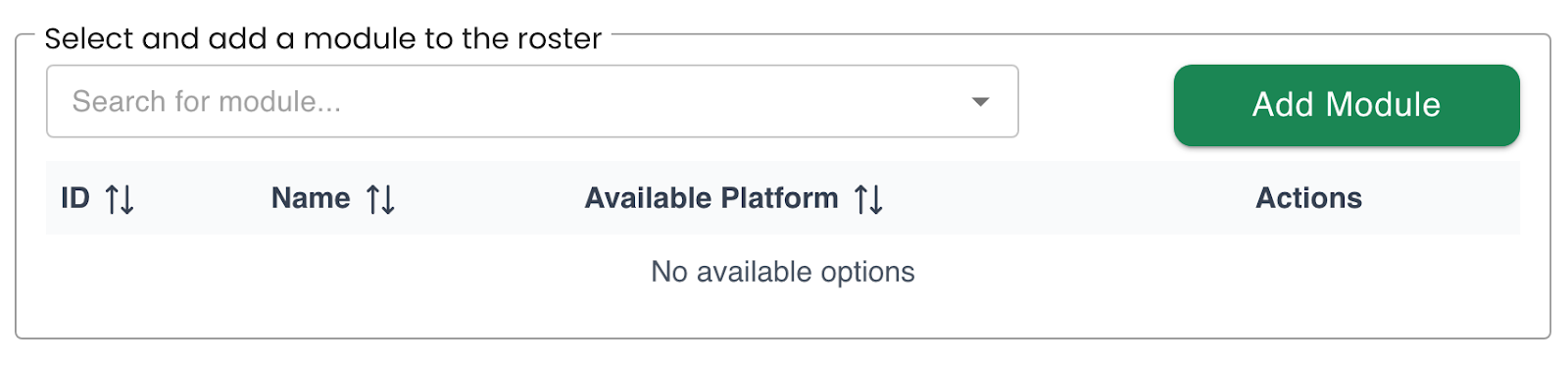
-
Repeat until all desired modules have been added.
-
Select a Trainee using the search bar, then click the "Add Trainee" button.

-
Repeat until all trainees have been added.
-
Click the "Save" button when finished.
View Training Progress
After adding a Training Roster, you can view the training progress for each user by navigating to the "All Training Rosters" section and clicking the "View Training Progress" icon next to the training.

PDF Functionality
You can also create a PDF of the Training Roster to print out and reference during in-person training sessions.
To create a PDF of the Training Roster, click the "Print Roster" icon next to the training:
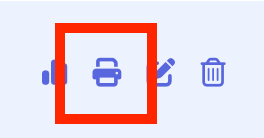
This will create a PDF detailing the instructor, training date(s), modules, list of trainees and login codes for the trainees to use during the training session.
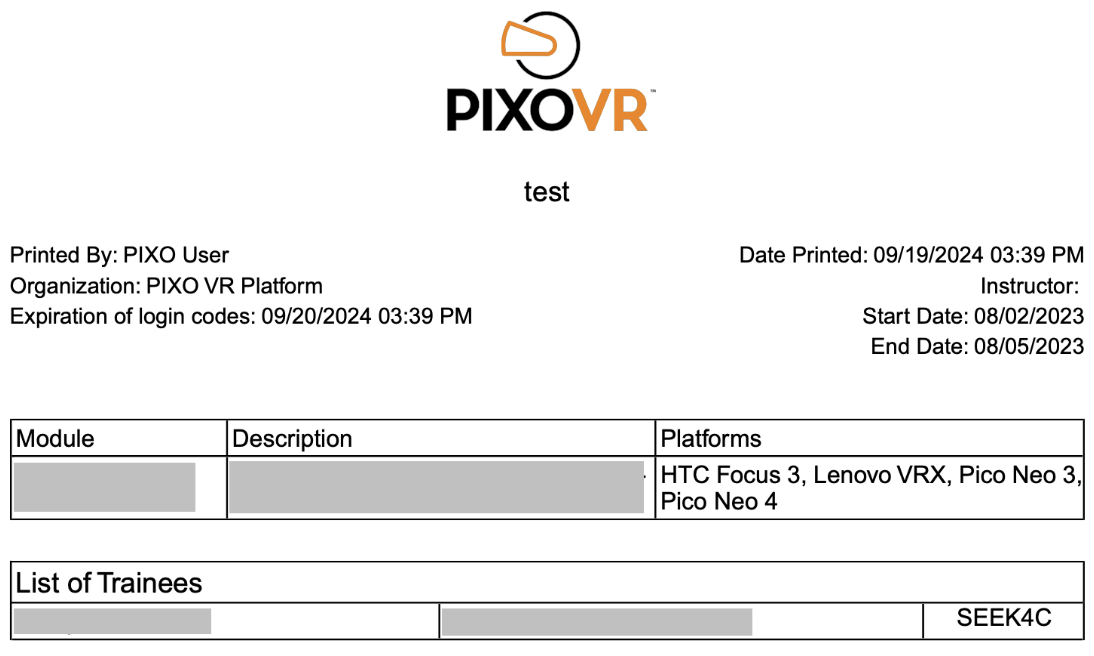
Note: Login codes will expire at midnight on the last date of the training (or after first use).
To Generate a One-Time Passcode for a Trainee:
Another way to generate a one-time passcode for a trainee is to check the "All Trainees" section and click the Key icon next to the user. This code will be good for 15 minutes.
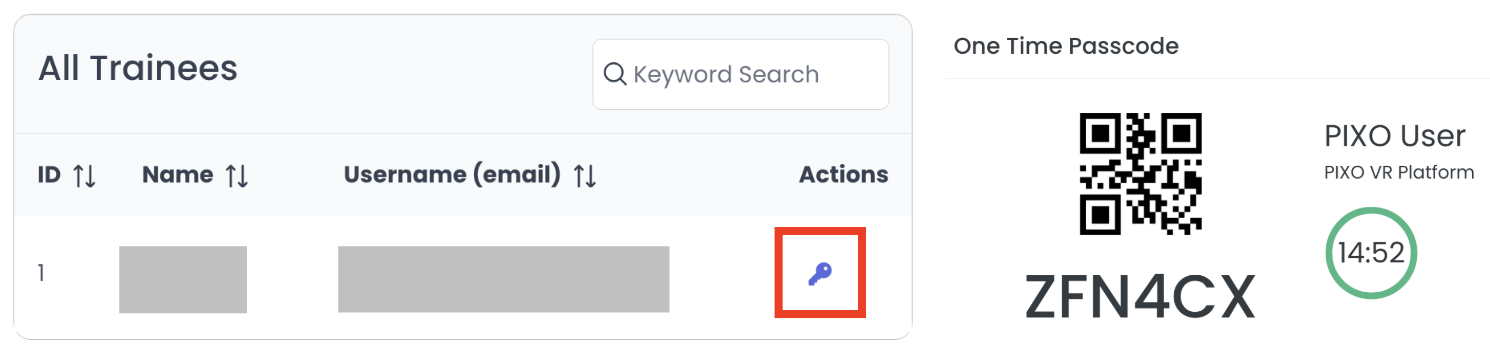
Assign Courses
Use the Assign Courses tab to assign modules to users and track their progress.
Add an Assignment
-
To assign users to a module, click the "Add Assignment" button:
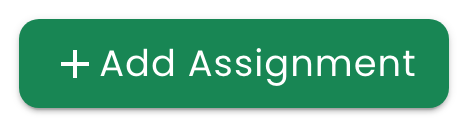
-
Select a module from the dropdown, then add users and select a due date. Note: Only one active assignment for each module can be assigned to a single user.
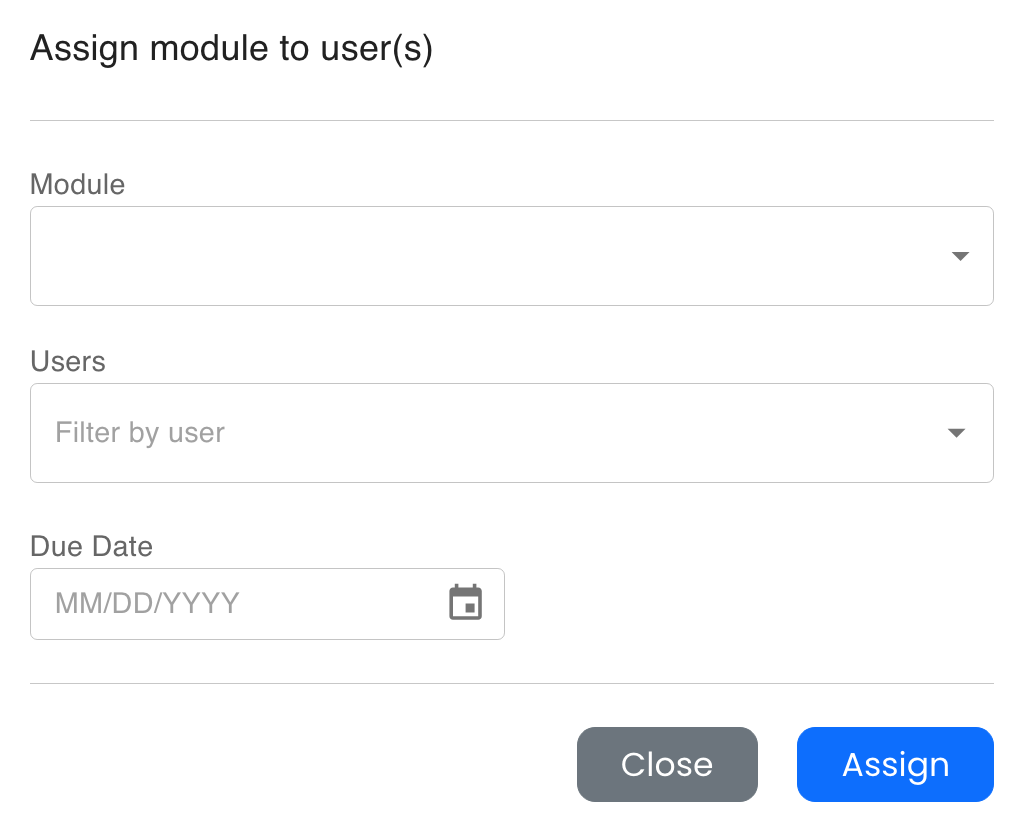
-
Click "Assign" when finished.
Edit an Assignment
To assign additional users to a module, select the module in the "Assignments" panel and click the "Add Users" button at the top of the "Edit Assignments" panel:
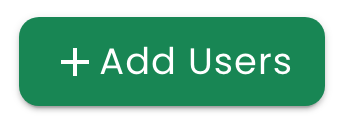
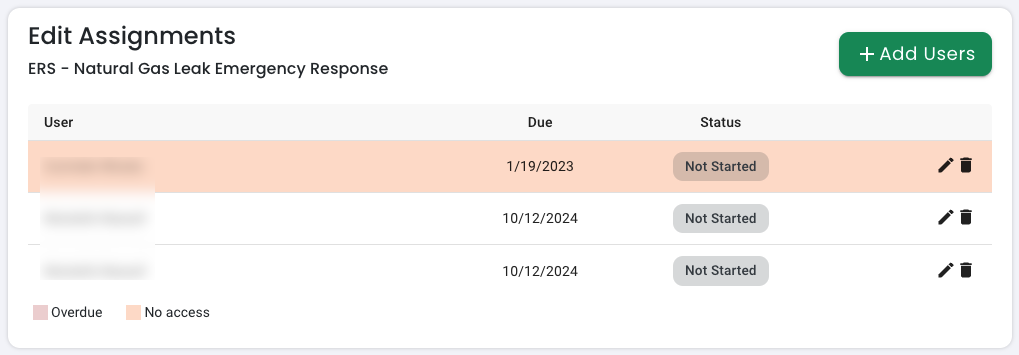
-
Click the Edit button on the "Edit Assignments" panel to modify the assignment's due date or passing score.
-
Click the Delete button on the "Edit Assignments" panel to remove the assignment.
-
Assignments that have not been completed by the provided due date will be highlighted in red.
Courses
In the Courses tab, you can see a library of all the modules that you have access to download. The library is split up into three categories: Your Modules, Players, and Available Modules.
-
Your Modules — A list of all the modules you have access to download
-
Players — Players that you have access to download
-
Available Modules — A list of modules you don’t currently have access to but can be purchased by reaching out to a PIXO Sales Representative
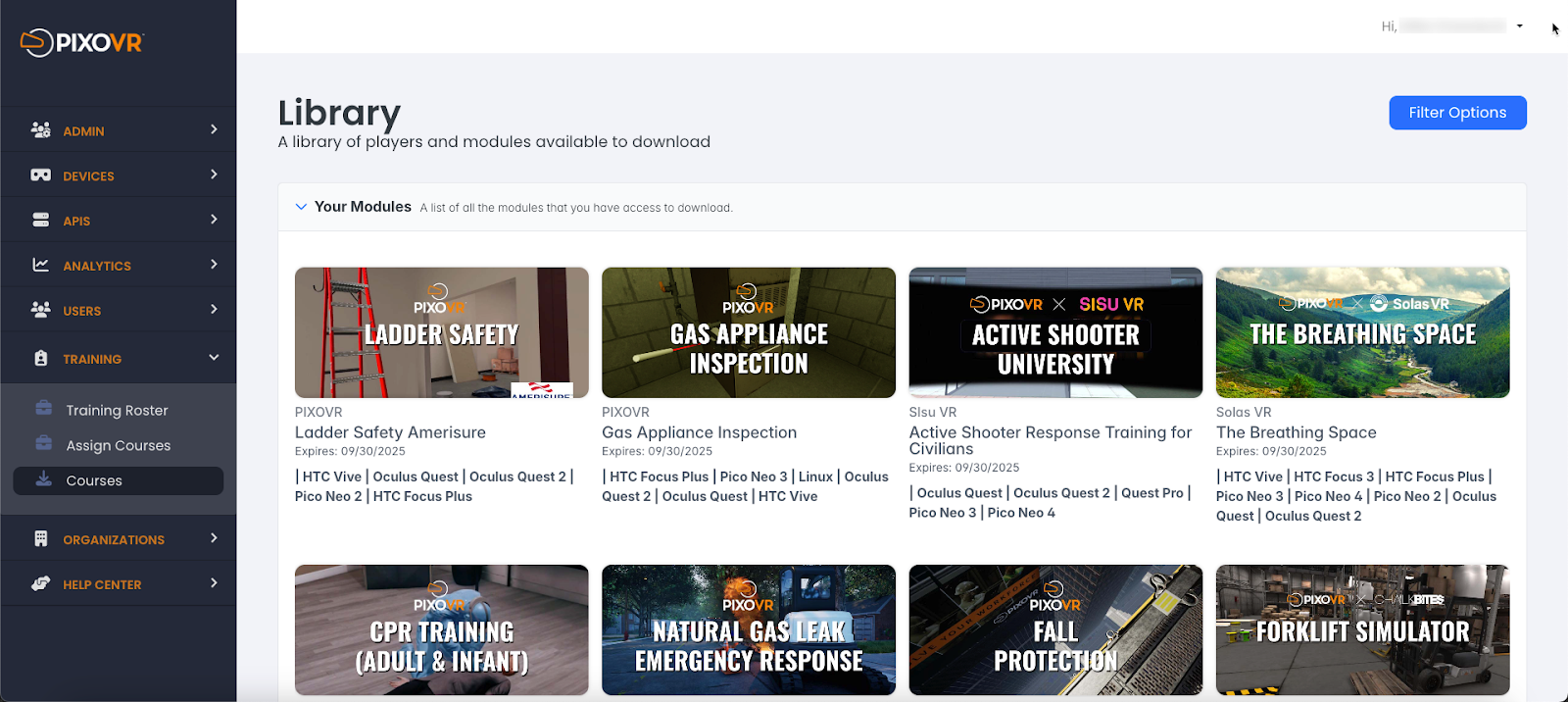
If you select one of the modules on this page, you can read a description of the module and view its most up to date builds that you can download, download the user manual for the module, and watch a video showcasing the module.
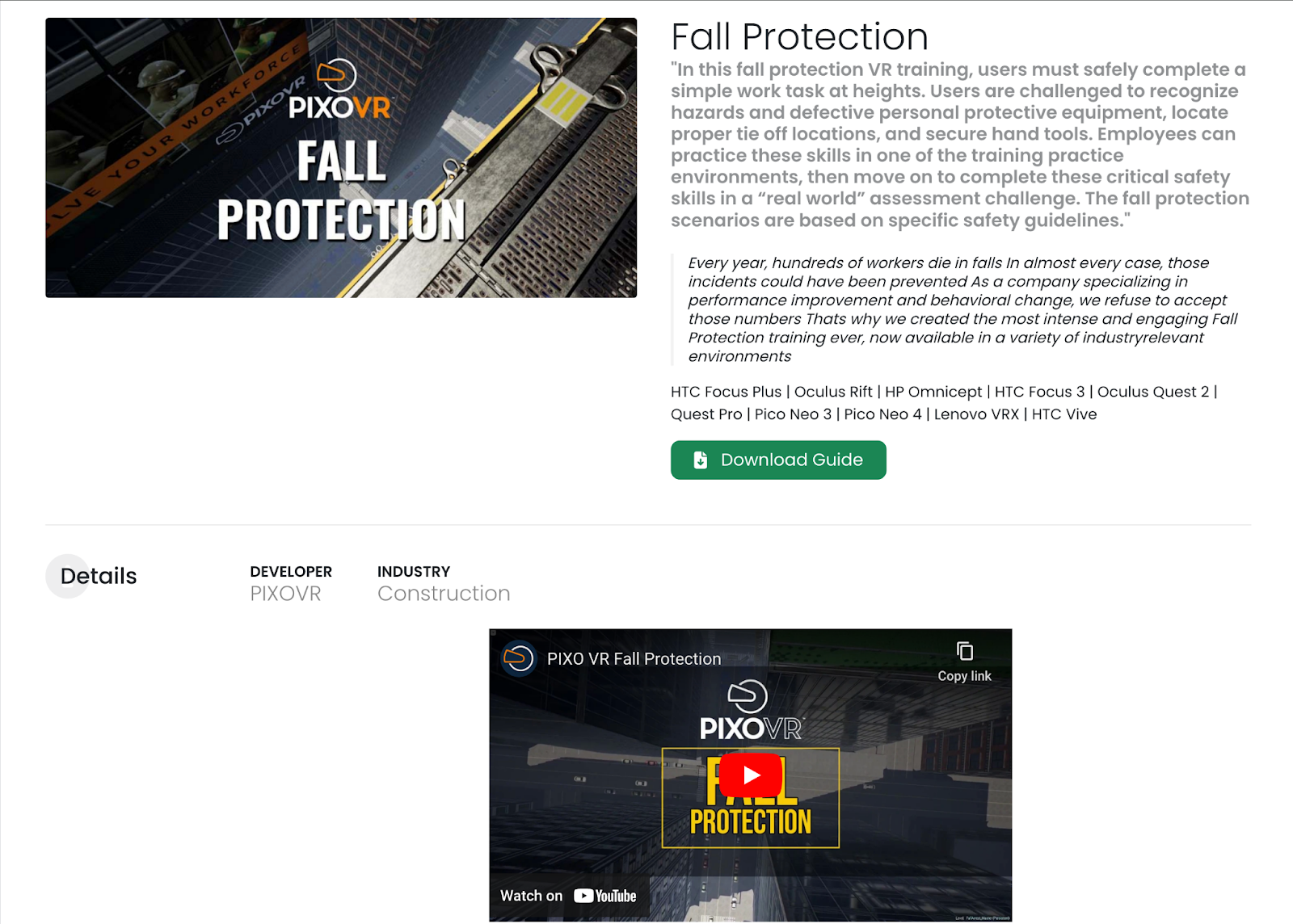
The Organizations Tab
Use the Organizations Tab to keep track of and manage your sub organizations. From this page you can directly add new organizations as well as edit current ones.
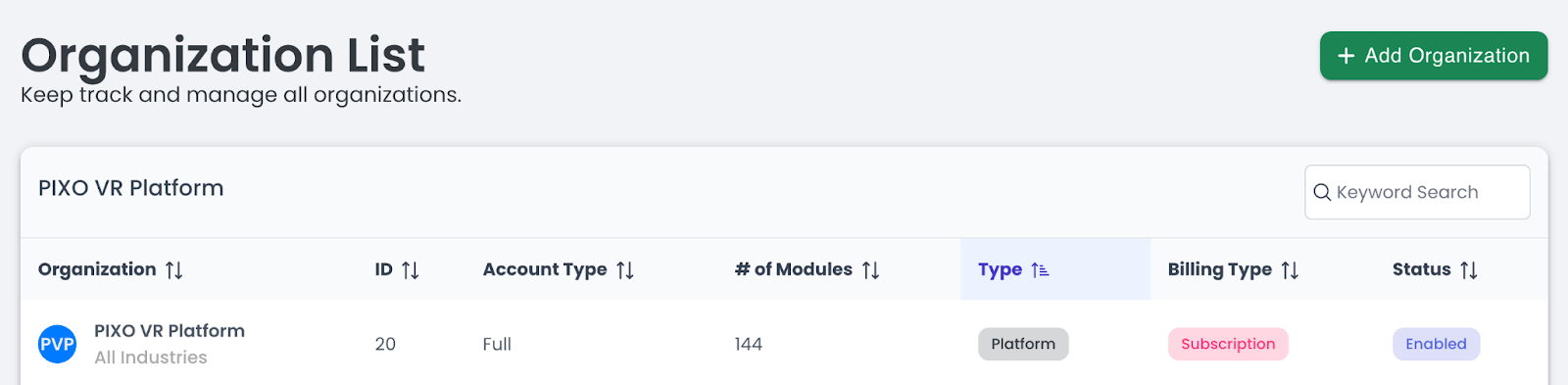
Add a New Organization
-
Click the "Add Organization" button.

-
Enter the Organization’s name, then upload a logo and select the organization's colors.
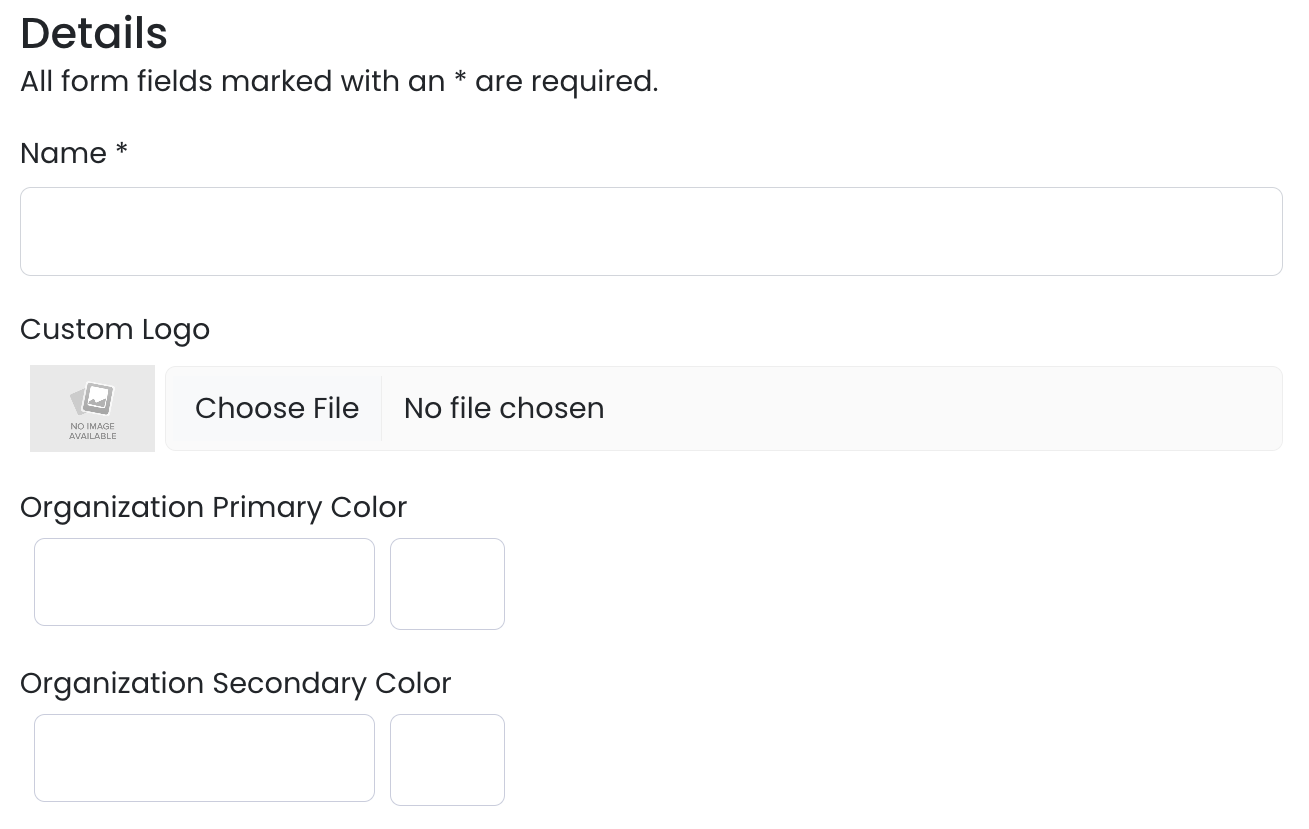
-
Select the organization account and billing types:
-
Organization Type — Affiliate, Customer, Distributor, Platform or Trial
-
Affiliation
-
Account Type — Full or Trial
-
Billing Type — Device, Session or Subscription
Note: If using ManageXR to manage devices, make sure to select “Device” from the Billing Type dropdown and add all devices to ManageXR.
Selecting “Session” or “Subscription” billing types will cause issues between ManageXR and the PIXO Platform and devices will not work as expected, as “Device” subscriptions have an added check on the device’s serial number that connects to Manage XR to allow access.
-
Package — Basic, Enterprise, Premium, Sessions, Standard or Trial
-
Industry — All, Construction, Energy & Utilities or Manufacturing
-
Change the Status to "Enabled" (optional).
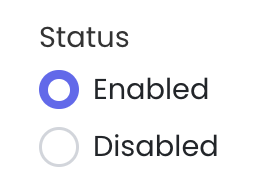
-
Add the organization's contact information.
-
Click "Save".
Edit an Existing Organization
Select the "View Organization" button under the "Actions" column:

From here, you will be able to:
-
View and edit their information
-
Enable/disable their organization
-
View their module data and organization metrics
-
License modules to them
Provision or Edit an Organization's Modules
-
To edit an organization’s modules, click the "Modules" button:
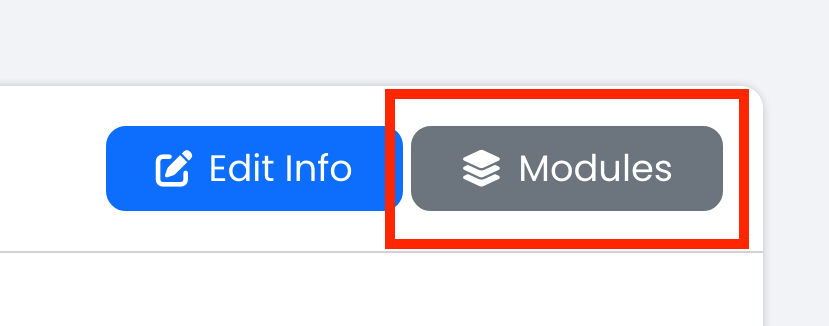
- Scroll down to the "Available Modules" section of the page and click the "Add Modules" button.

- Select the module you would like to add, then select its Expiration Date.
- Click the "Save" icon when finished.
Organization Units
Use the Organization Units tab to add sub organization units or add users to organization units. This helps if you want to grant access to certain modules by team or department, for example.
-
Click on the "+" icon next to the organization unit:
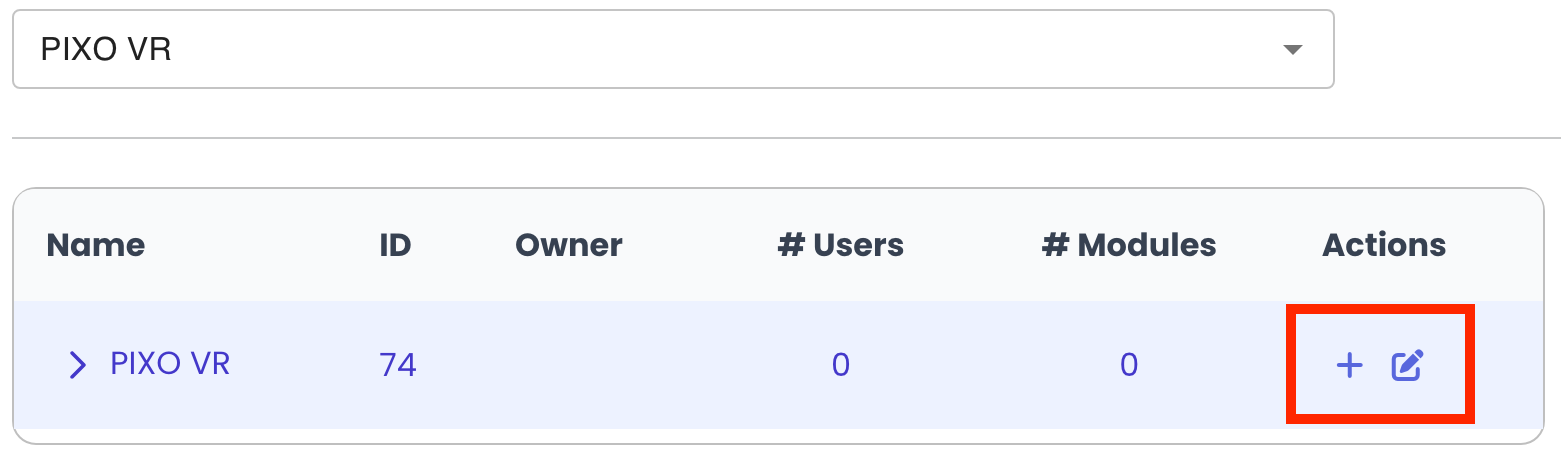
-
Enter the organization unit name and select an owner.
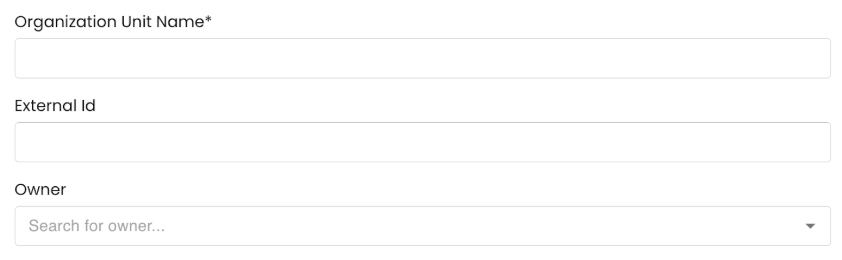
-
Next, add the users you would like in the organizational unit and choose which modules they will have access to.
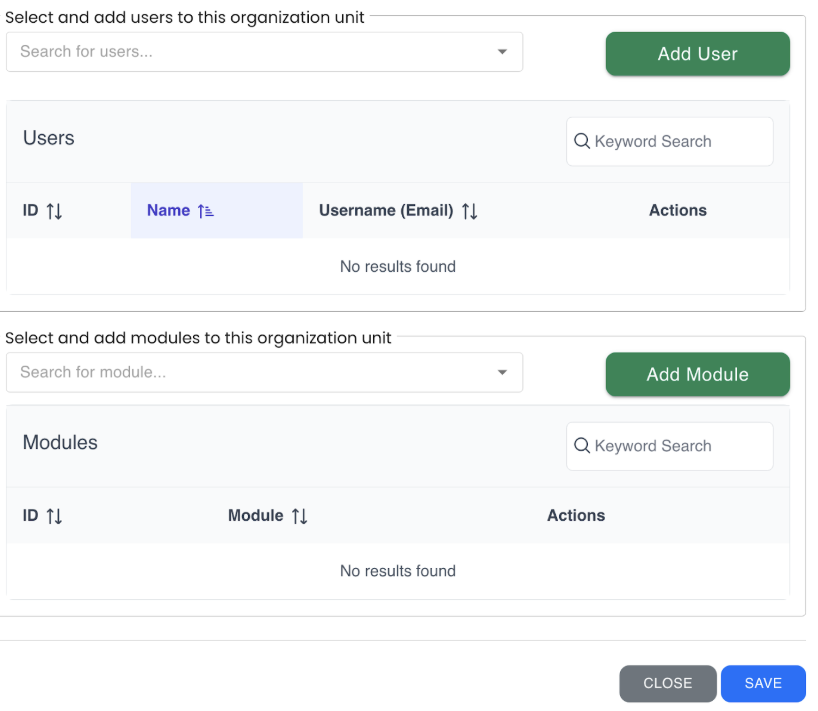
-
Click "Save" when finished.
The Modules Tab
The Modules tab is where you can keep track of and manage all modules.
Add a Module
-
Select the "Add Module" button in the upper right corner:
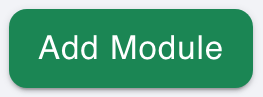
-
First, upload an image of the module that will display in the Module Library (we recommend a 16:9 pixel aspect ratio). You can also upload a User Guide PDF for the module here, but this is optional and can be uploaded later.

-
Next, fill out the module’s details. Not all fields are required, but we recommend filling out all fields if possible.
-
Type an abbreviation for the module and the module’s name.
-
Note: The Module’s Abbreviation will not be editable after creation.
-
-
Select an "Industry" and "Distributor" from the dropdown menus, then type the "Developer Name".
-
Leave the "Player" field blank unless you have specifically been told to upload the module to a Player.
-
Note: A Player must be created and added to the Platform first in order to be able to select it from the dropdown.
-
-
For the External ID field, type the module’s "External ID" or Share Code. If the module is a Bonfire module, the Share Code is available in the Bonfire Builder, and can be obtained by asking the Designer who is creating the module.
-

-
Next, click the checkboxes next to any flags that are relevant to the module:
-
Demo — Demo Modules will be shown to all users.
-
Public — Public Modules are visible to all users and organizations. If the module is not public, only the organizations that have permission will see the module under the “Available Modules” section in the Platform.
-
Leave this unchecked for custom content that is intended to be private.
-
-
Enable Passing Score — Allows a minimum passing score to be set on a user assignment for the module.
-
Status — Select "Enabled" if the module is currently active.
-
To temporarily disable the module, select "Disabled".
-
-
Authenticated Launch — Allows a user to launch the module from the HubApp without providing credentials.
-

-
Lastly, add a short description for the module and any categories.
-
Note: There is also a “long description” section, but the new standard practice is to only fill out the short description. This section is limited to 500 characters at max and should be a brief overview of the module.
-
See below for an example of how the short description appears to end-users on a Module Page:
-

-
Click "Save Module" when finished.
Upload Module Versions
Once a module has been created, you can upload versions of the module.
-
Select the "+" icon next to the module name from the Modules List.
![]()
-
Click "Choose File" to upload the module version’s zip file, then fill out the remaining fields.

-
Click the "Add Version" button when finished.
Edit, Delete, or View a Module
To view, edit, or delete a module, select the respective icon next to the module in the "Modules List":

The Help Center Tab
Click the Help Center tab to access documentation regarding the PIXO platform.
Troubleshooting
When logging in, a message appears that says: “There is a server connection error. Please check that there is a valid URL being used or check if APEX is down."
This may mean that your Device or Organization is not set up properly. For Organizations with the Device Subscription Type, it is important for each device to be set up in ManageXR AND for the Organization to be set up under a "Device" Subscription Type within the PIXO Platform.
-
First, check your Organization’s Billing Type by opening the PIXO Platform.
-
Navigate to the Organizations Tab and select your Organization.
-
Click the "Edit Info" button and make sure the "Billing Type" is set to "Device".
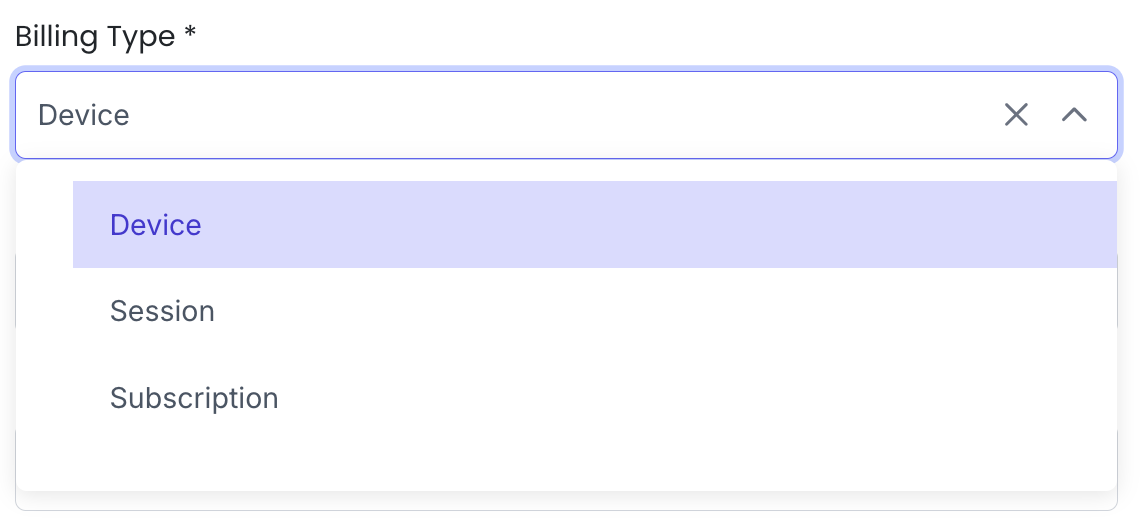
-
Click "Save" when finished.
-
Next, make sure that your device is set up in ManageXR. This may require reaching out to a PIXO VR Representative or designated ManageXR admin within your Organization.
Questions and Support
If you have any issues, please contact our tech support team at [email protected]



