V1.2

-
Create a Meta Horizon developer account here.
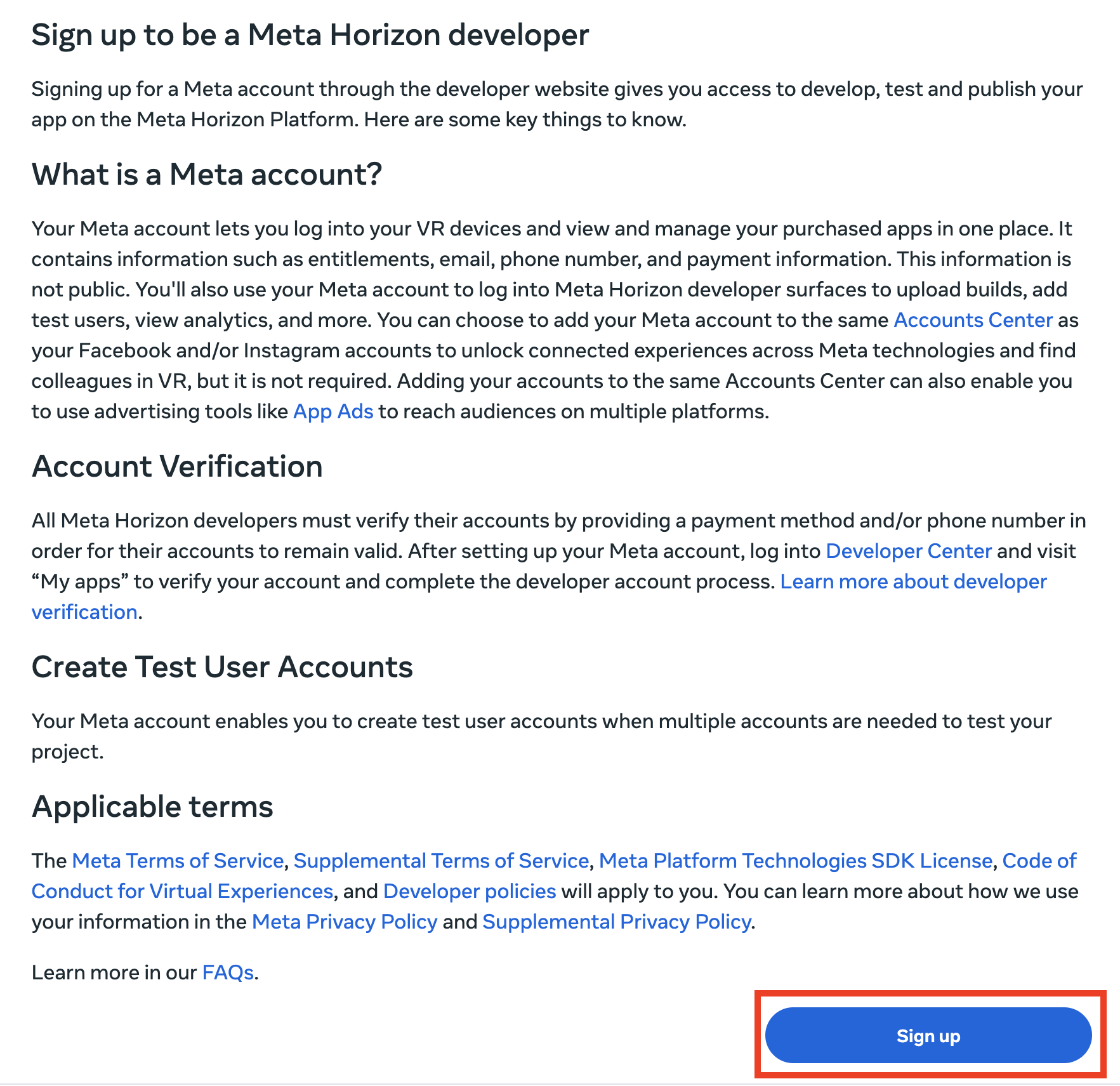
-
Download the Meta Horizon companion app to your mobile phone from the Apple or Play store.
-
Login to the app with your developer account.
-
Turn on your Quest headset.
-
In the mobile companion app, open the three lines icon in the upper left corner.
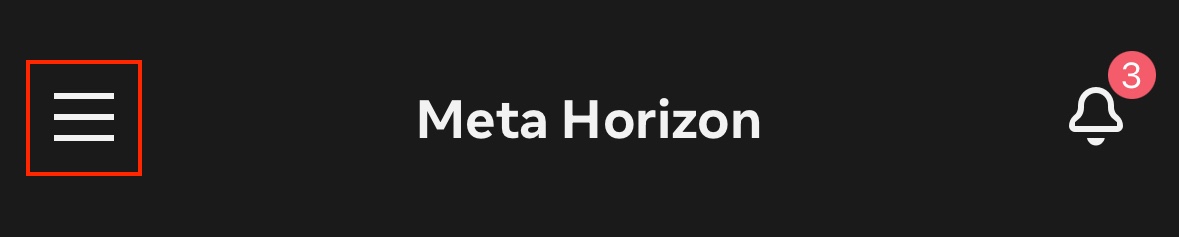
- Select "Devices".

- Beneath "Headset Settings", select "Developer Mode".

- Toggle the Developer Mode option to ON.
- Exit the app & reboot your Quest headset using the power button.
- After your Quest reboots, developer mode should be enabled. You can confirm this by checking the Quest's Settings menu > Developer as seen below.

Questions and Support
If you have any issues, please contact our tech support team at [email protected]



