V1.6

See below for instructions on installing and using SideQuest.
SideQuest Minimum Requirements
-
Memory: 2 GB
-
CPU: Intel Core 2 Duo Q6867
-
File Size: 100MB
-
OS: Windows 8.1/10/11 (32bit/64bit)
Download SideQuest
-
Navigate to the SideQuest Website.
-
Look for the “SideQuest Desktop App” (or "Advanced Installer") section. Then click the "Download" button for your operating system.
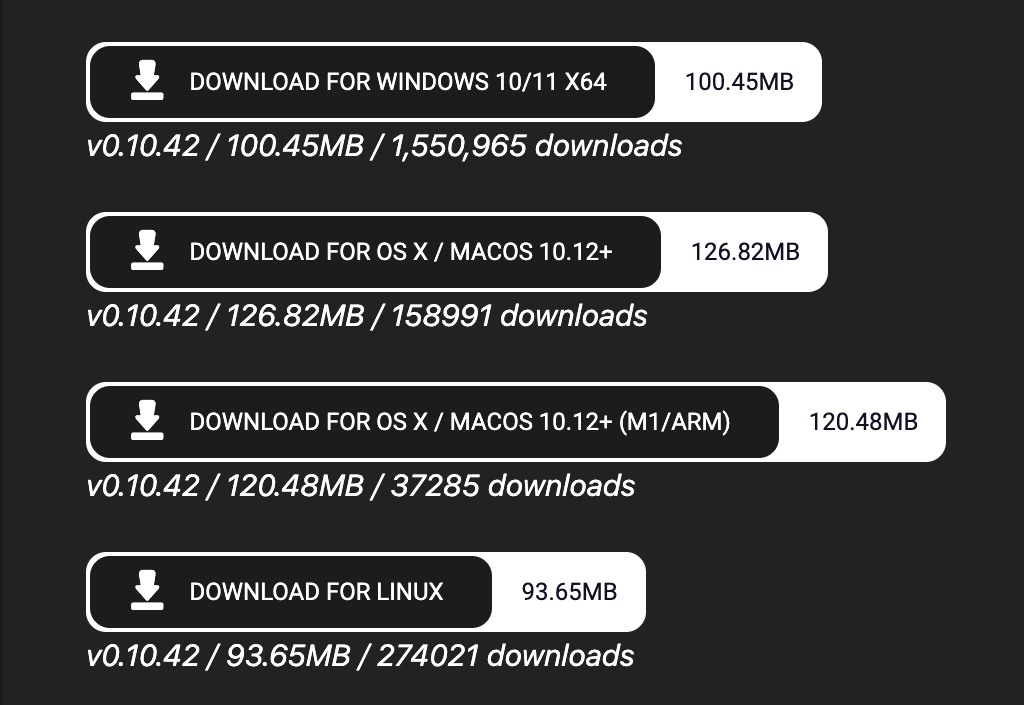
-
Your computer will then download the SideQuest Installation file. When the download finishes, click it to open it.
-
Click "Next". This is when your Operating System (such as Windows) may check to see if you have the proper rights to install third party software.
-
If you are unable to proceed past that step, you should discuss it with your Store Manager, your IT Department, or whomever owns the computer system you are using.
-

-
 Choose your destination folder or leave it at the default. Then click "Install".
Choose your destination folder or leave it at the default. Then click "Install".

-
Once the install completes, click "Finish". SideQuest will then open.

Sideloading Content onto a Headset
When SideQuest is reading your headset properly, it can transfer files from your computer to the headset, just like a media player managing files on a smartphone.
Download Modules from the PIXO Platform
In order to install content, you will need to download it from the PIXO Platform. The files will usually be downloaded in *.zip format. Please download and extract them so that you have the files within available for use.
Connect the Device to a Computer
This is how the program will look when it first runs. Please note in the upper left corner, you can see a red dot, and “Not Detected”. This is referring to your VR Headset. In order for SideQuest to “see” your VR Headset, you will need to plug it into the same computer using a USB 3.0 VR Headset Data Cable.

When you connect this cable to your device for the first time, you may see a screen like this one appear inside the headset – please check “Always Allow” and say "OK". This allows your computer to control and transfer devices to the VR headset. If you do not say "OK", SideQuest will not be able to detect the headset.

![]()
When you’re past this step, you should see the upper left corner of SideQuest change when it can “see” your VR Headset.
With Headset Unplugged:

With Headset Attached to Computer: 

Sideload Content
-
Once your device is plugged in to your computer and connected to SideQuest, click the "Install APK file from Folder" icon:
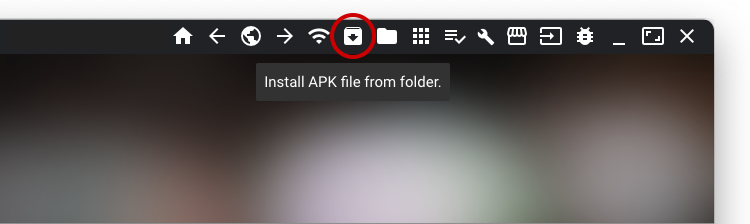
-
Open the extracted folder and select the .APK file.
Note: Some modules may require downloading the .OBB file as well.

-
The module will then begin to download on your headset. To check the status of the download, click on the "Task Manager" icon:
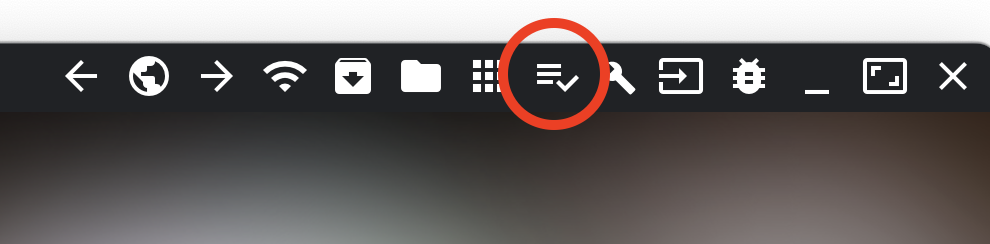
-
Once the module is successfully installed it will be highlighted in green.

-
You are now done with the computer portion – so you can disconnect the headset and begin training!
Questions and Support
If you have any issues, please contact our tech support team at [email protected]



